Zapier tutorials
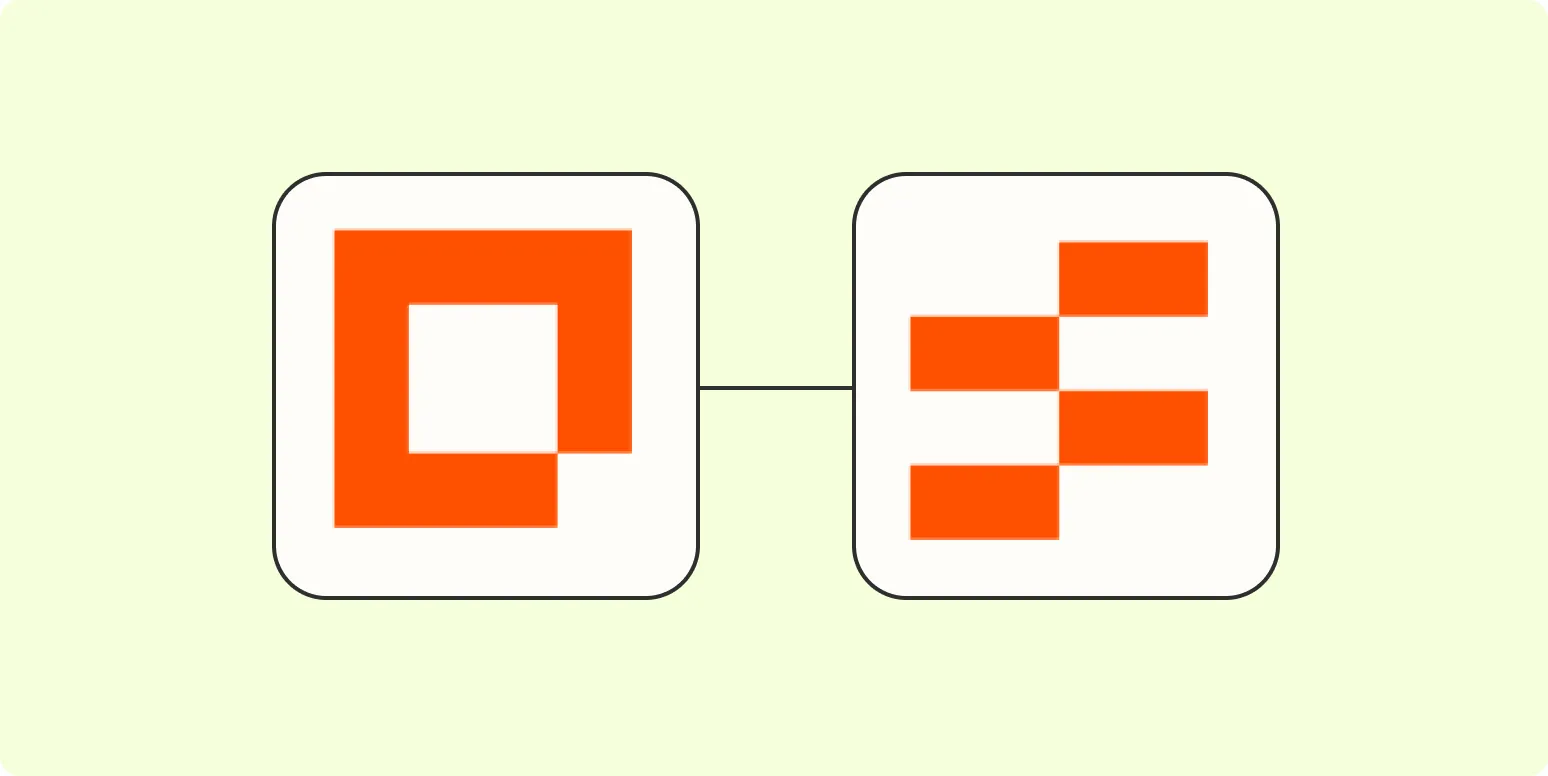
How to create a customer support portal with Zapier
Creating a customer support portal with Zapier involves integrating various tools to streamline communication and ticket management. Start by selecting a platform for your portal, such as a website or a dedicated support software. Then, use Zapier to connect it with email, forms, and chat applications, enabling automated responses and ticket creation. Customize workflows to route inquiries to the appropriate team members and maintain an organized database of customer interactions. This approach enhances efficiency and improves customer satisfaction by providing timely support.
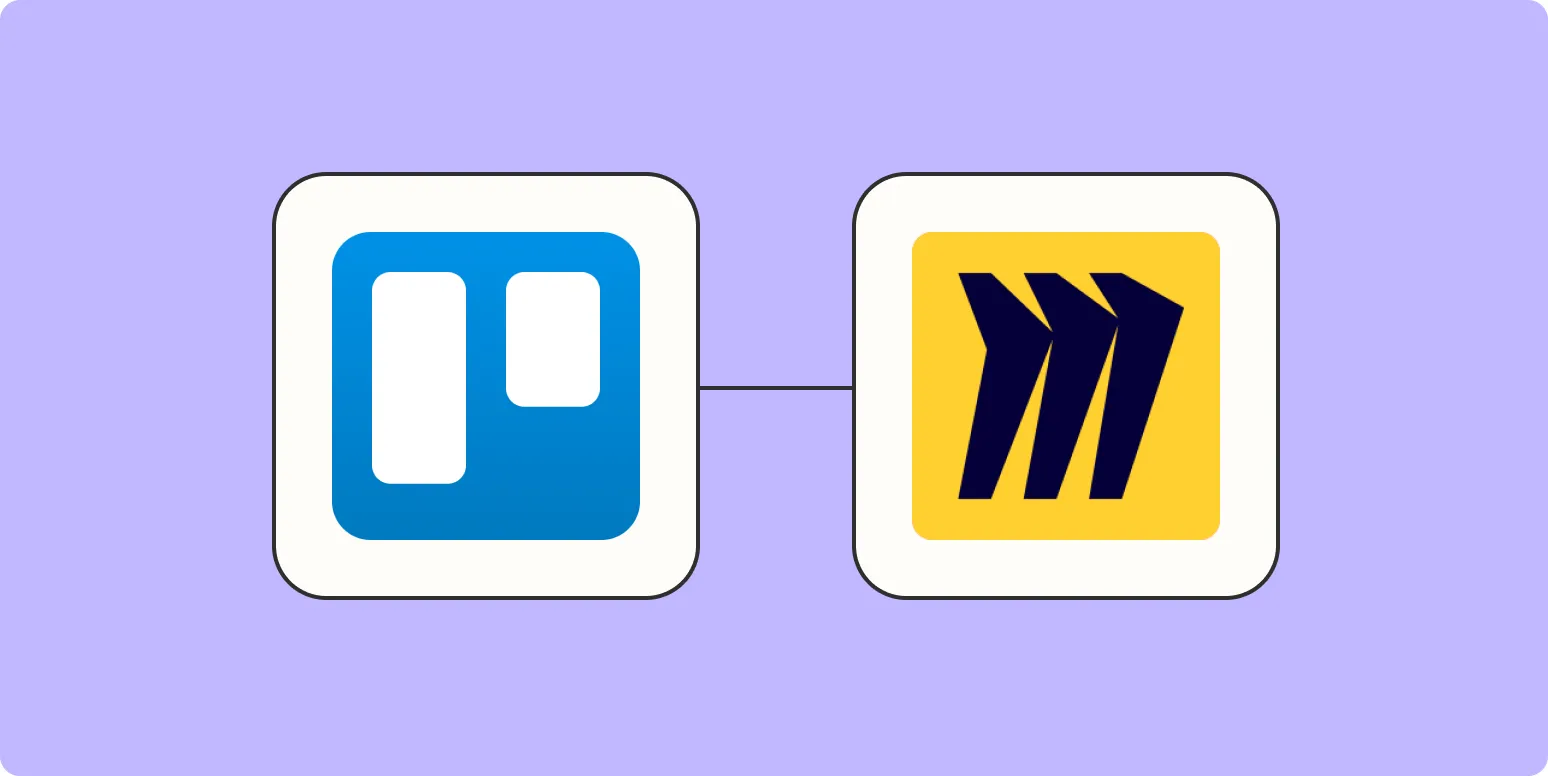
How to create Miro widgets from new Trello cards
To create Miro widgets from new Trello cards, start by integrating Trello with Miro using their respective APIs or available third-party tools. Once linked, set up a trigger in Trello that activates when a new card is created. This will automatically generate a corresponding widget in Miro, allowing for seamless collaboration. Customize the widget's appearance and content to match the information from the Trello card, ensuring that your team has a visual representation of tasks and ideas in Miro.
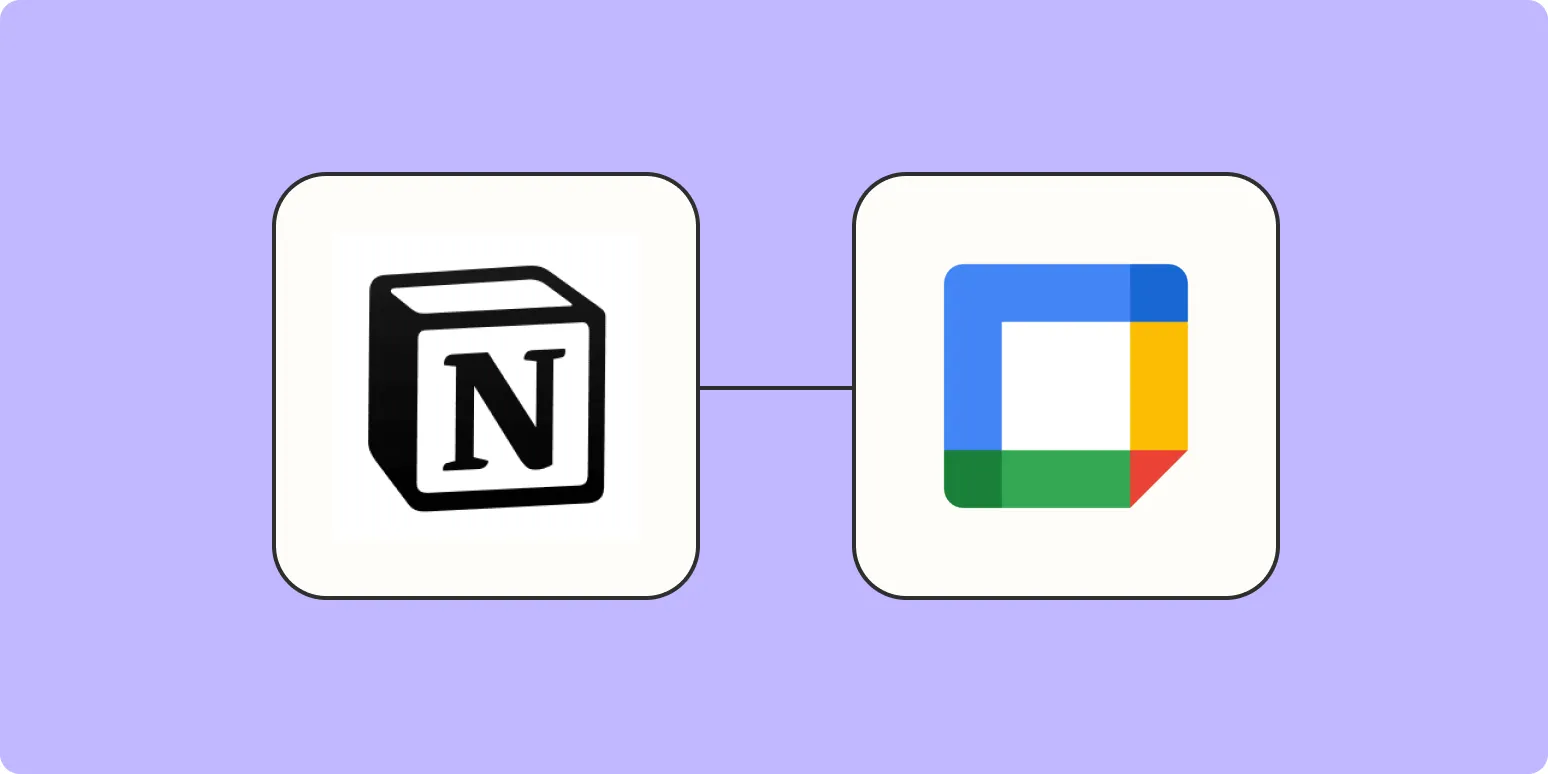
How to integrate Google Calendar with Notion
Integrating Google Calendar with Notion enhances productivity by allowing users to view and manage events within their Notion workspace. To set it up, start by copying the public link of your Google Calendar. In Notion, create a new page or use an existing one, then paste the calendar link. This will embed the calendar, enabling you to see upcoming events directly in Notion. Adjust the size and layout to fit your workspace, making it easier to stay organized and plan effectively.
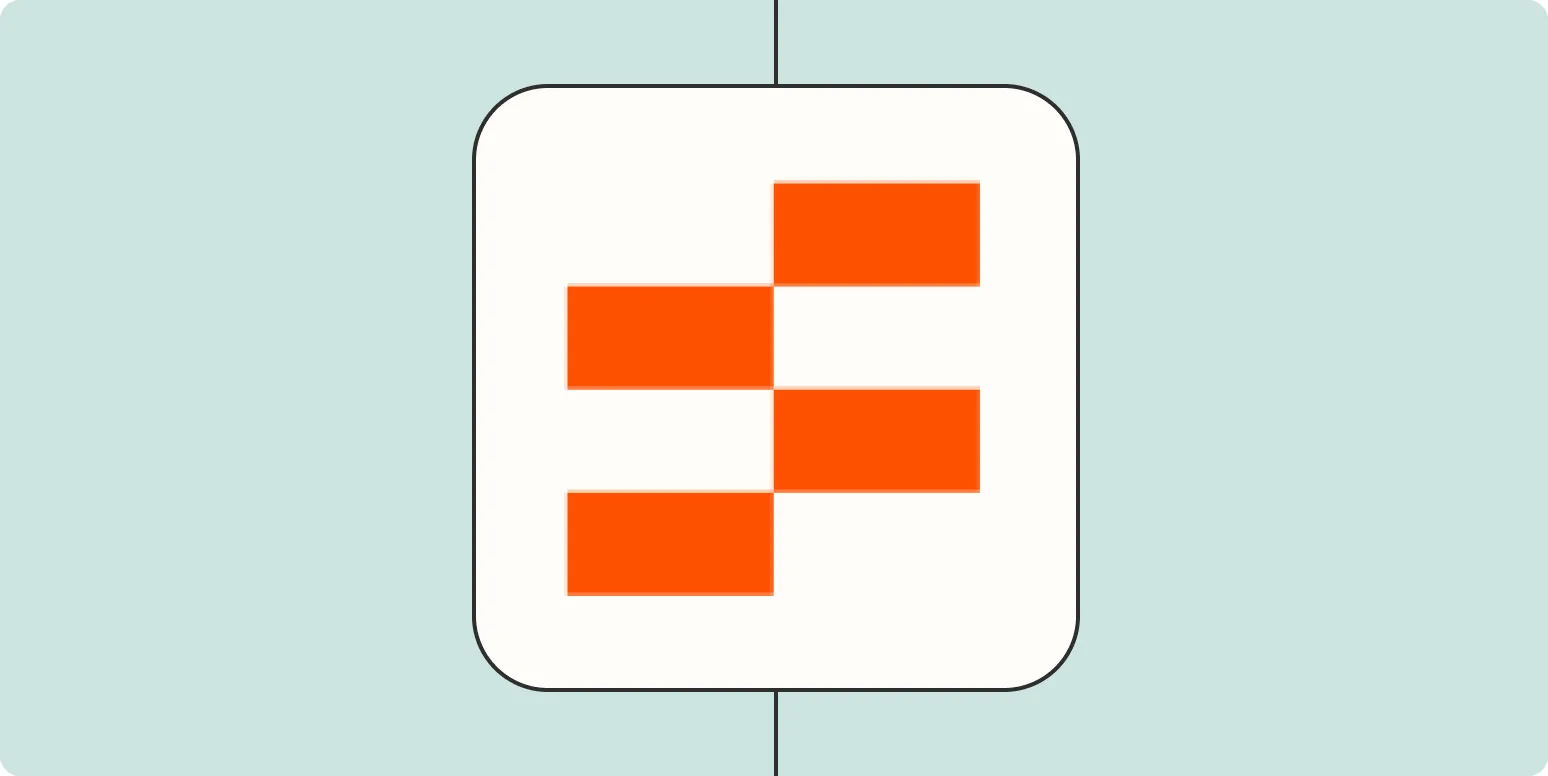
How to create an approvals table with Zapier Tables
Creating an approvals table with Zapier Tables involves setting up a structured database to manage and track approval requests efficiently. Begin by defining the necessary fields, such as request details, status, and timestamps. Use Zapier to automate the workflow, linking your table to other applications like email or messaging platforms for notifications. With triggers and actions, you can streamline the approval process, ensuring that all requests are logged and easily accessible for review, enhancing collaboration and accountability.
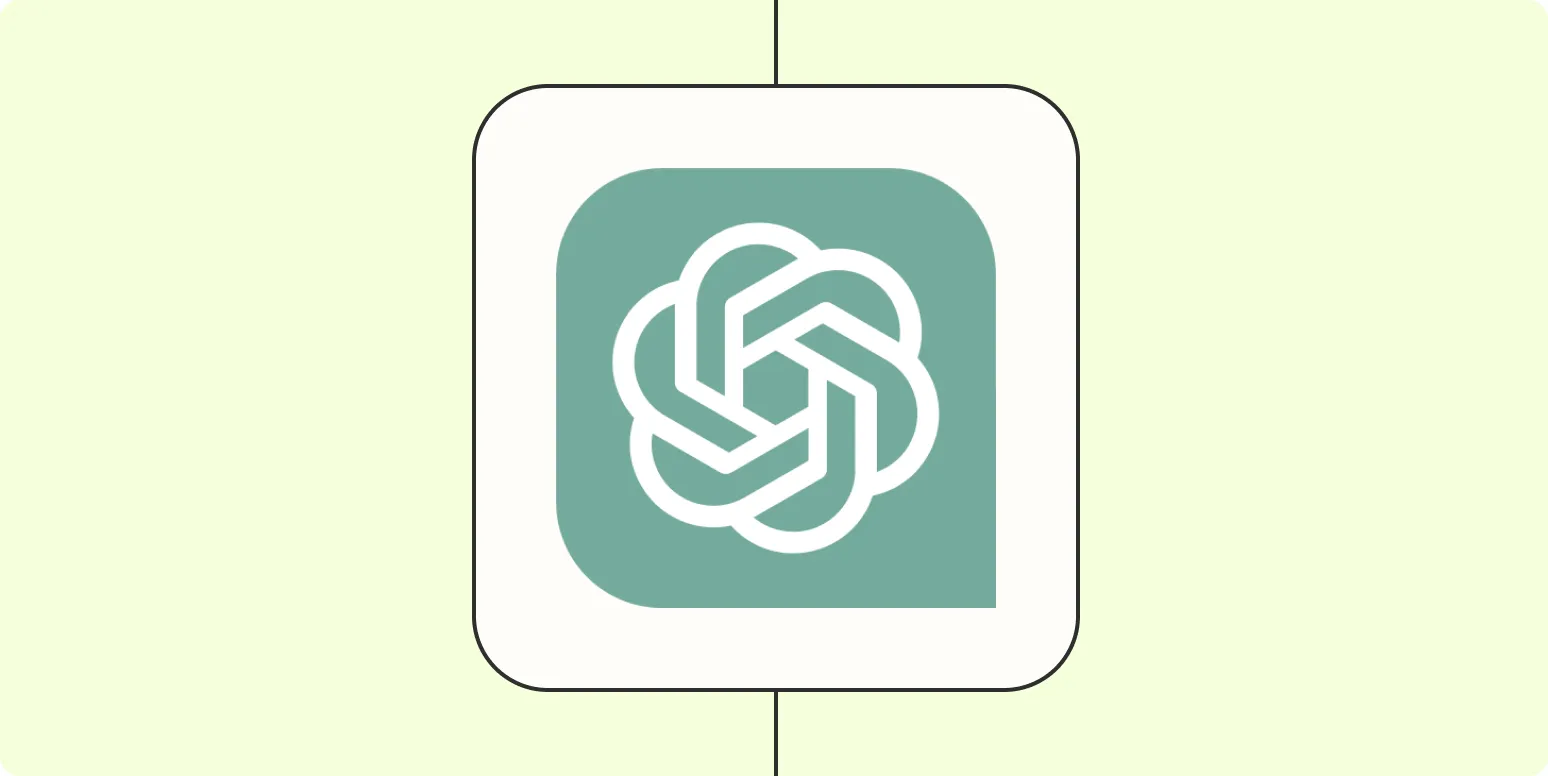
How to use OpenAI's ChatGPT to write business emails automatically
OpenAI's ChatGPT can streamline the process of writing business emails by generating professional and tailored messages based on your input. Start by providing context about the email's purpose, recipient, and any key details you want to include. The AI will then craft a draft that you can refine or customize further. This tool saves time and enhances communication by ensuring clarity and professionalism in your correspondence, making it an invaluable resource for busy professionals.
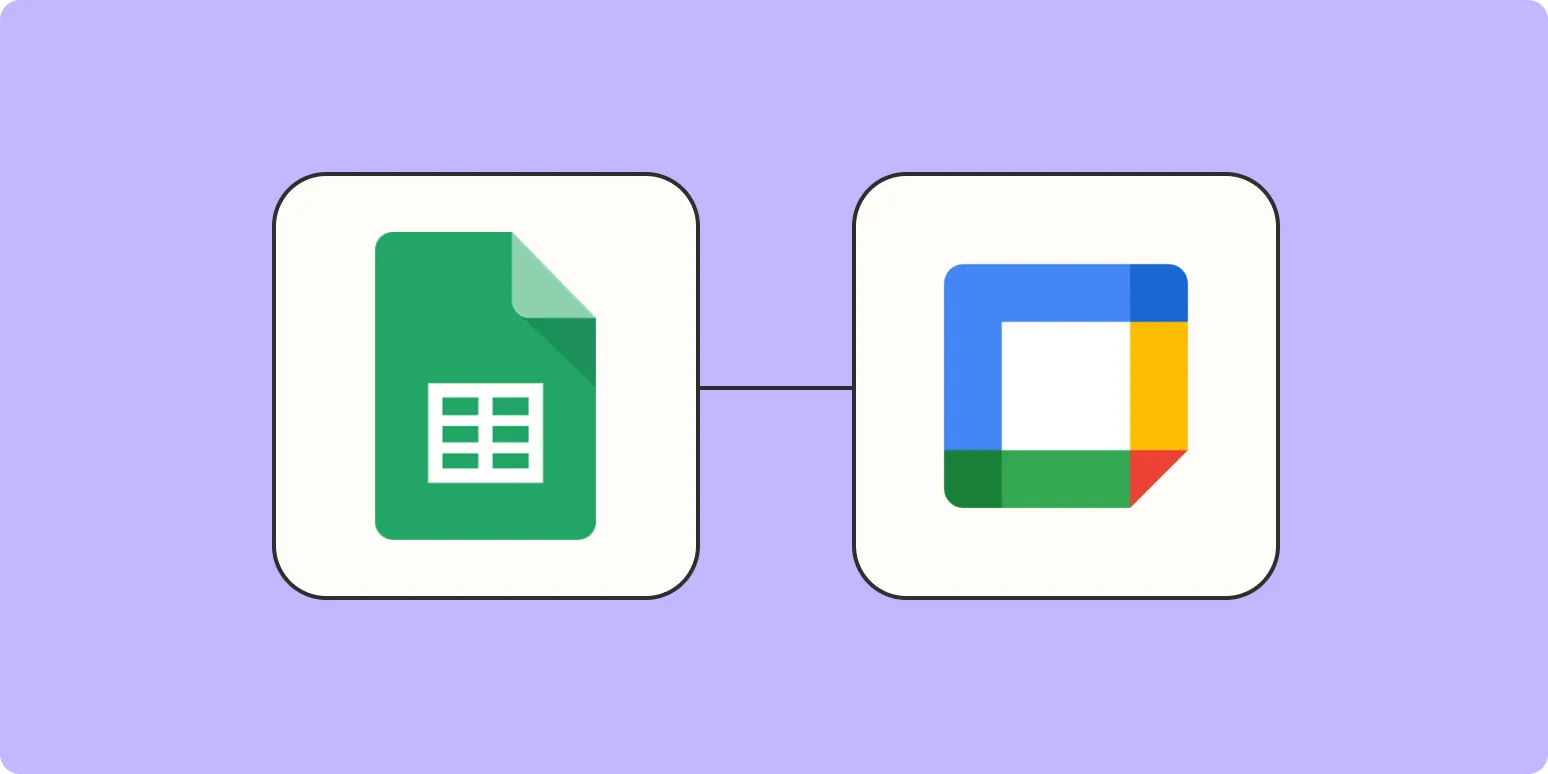
How to create Google Calendar events from a Google Sheets spreadsheet
Creating Google Calendar events from a Google Sheets spreadsheet involves using Google Apps Script to automate the process. Begin by organizing your spreadsheet with columns for event details such as title, date, time, and description. Then, access the Script Editor in Google Sheets and write a script that retrieves this information and creates events in Google Calendar. Once the script is executed, it will read the data from the spreadsheet and generate corresponding events in your Google Calendar, streamlining your scheduling process.
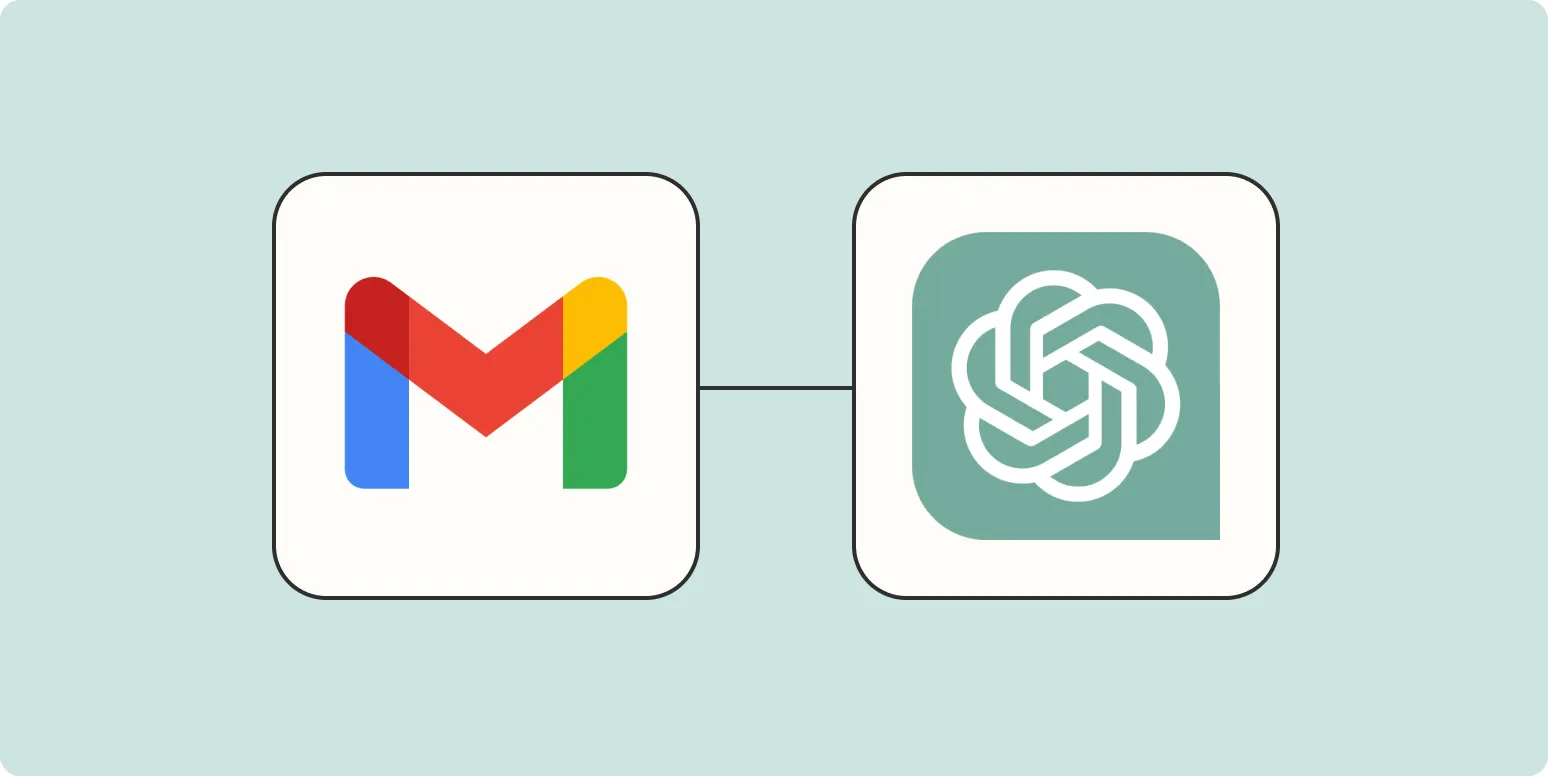
How to automatically generate email summaries with Zapier and ChatGPT
Automatically generating email summaries using Zapier and ChatGPT involves connecting your email service with Zapier to trigger actions based on new messages. By setting up a zap, you can extract relevant content from incoming emails and send it to ChatGPT for summarization. The AI then crafts concise summaries, which can be sent to your preferred communication platform or saved in a document. This process streamlines information management, allowing you to quickly digest important messages without sifting through lengthy emails.
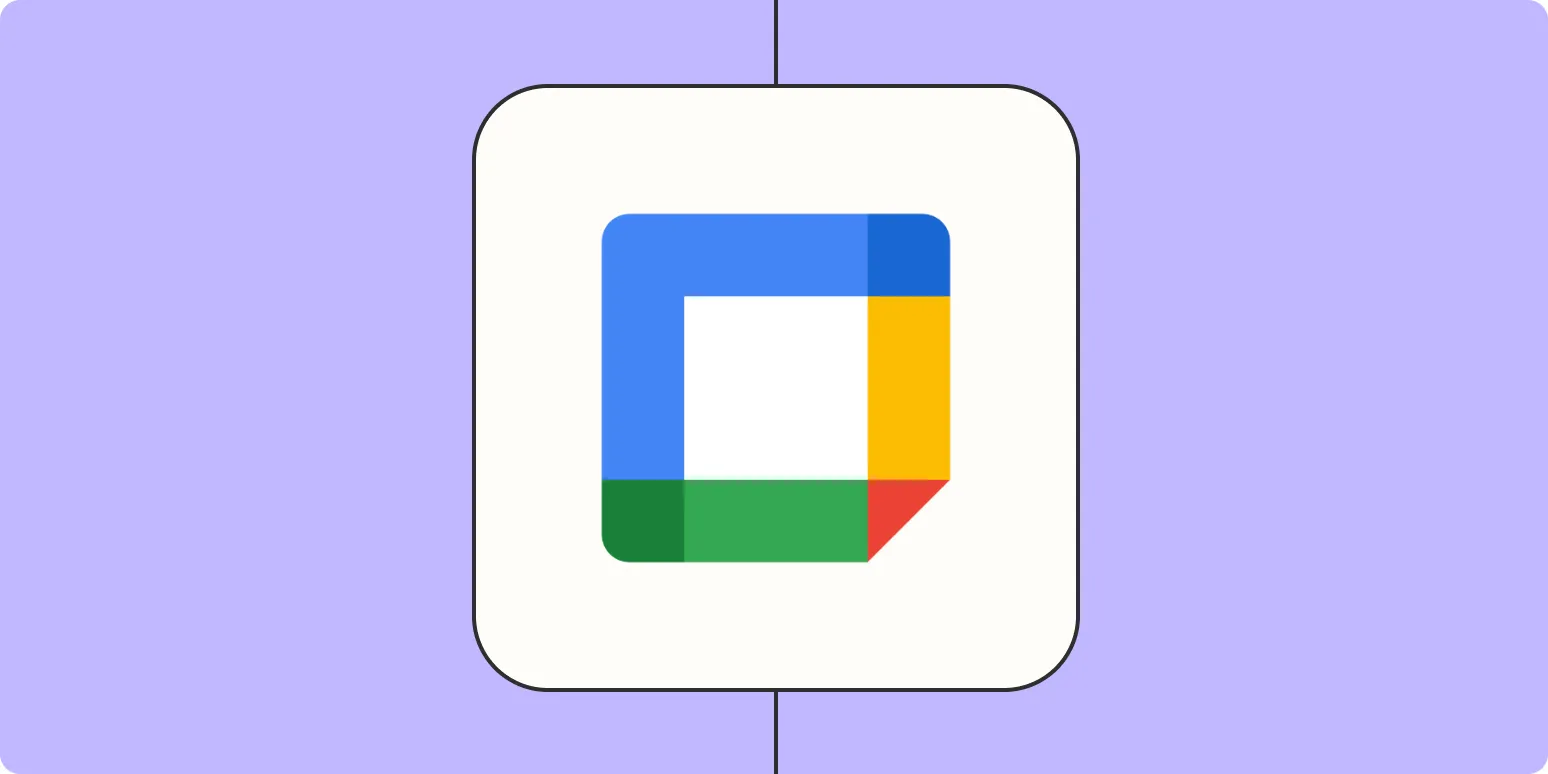
How to automatically copy events from one Google Calendar to another
To automatically copy events from one Google Calendar to another, you can utilize the built-in sharing and syncing features of Google Calendar. Start by sharing the source calendar with the target calendar’s email address, granting appropriate permissions. Then, use the "Add calendar" option in the target calendar settings to subscribe to the shared calendar. This way, events will appear in both calendars, ensuring they remain synchronized. Additionally, consider using third-party tools or scripts for more advanced automation options.
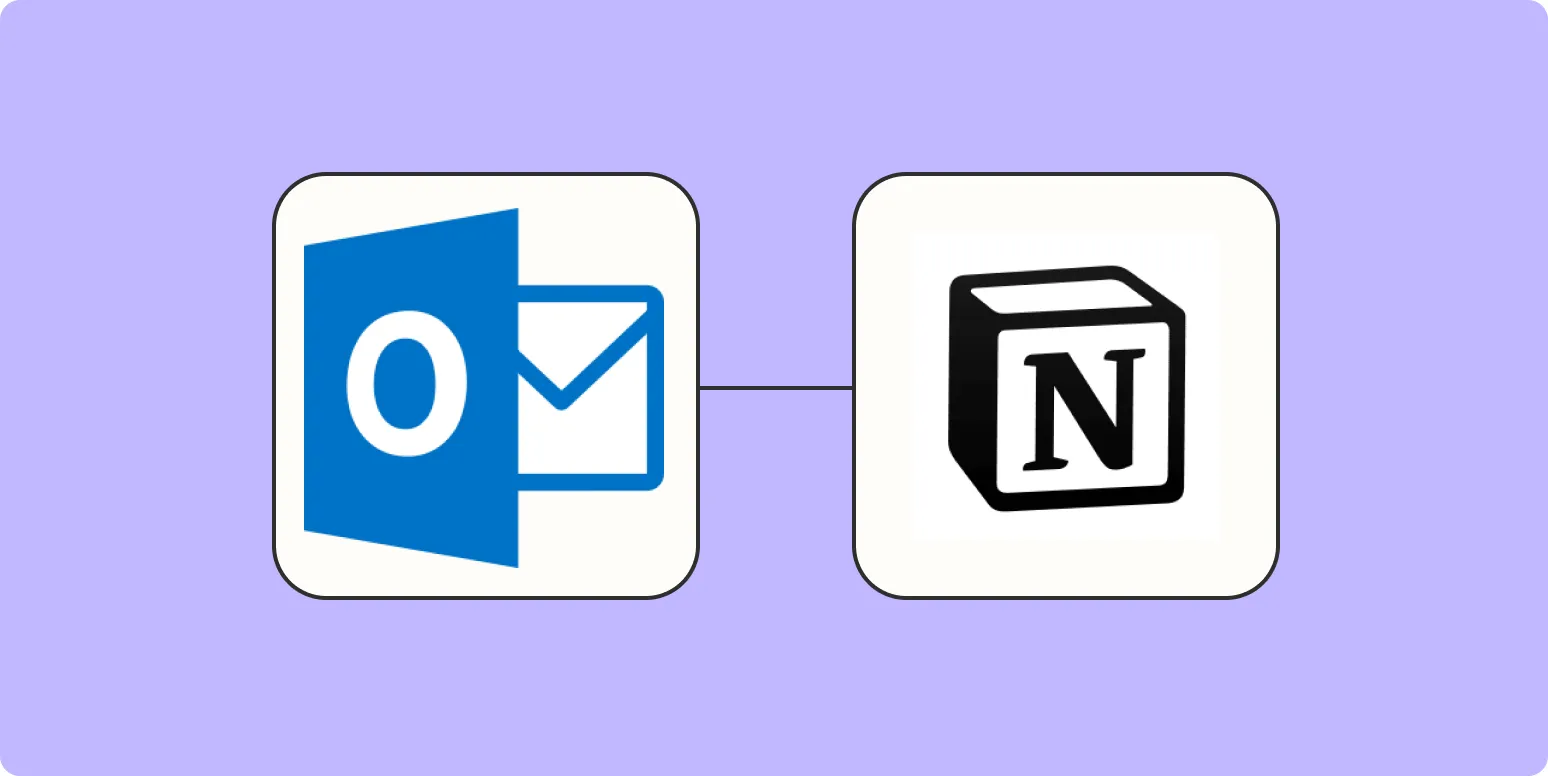
How to add new Outlook emails to Notion
To add new Outlook emails to Notion, start by integrating both applications using tools like Zapier or Automate.io, which facilitate automation between them. Once connected, create a workflow that captures incoming emails from Outlook and sends them to a designated Notion database. You can customize the fields in Notion to include essential details such as the sender, subject, and date. This process allows for seamless organization of your emails within Notion, enhancing productivity and task management.
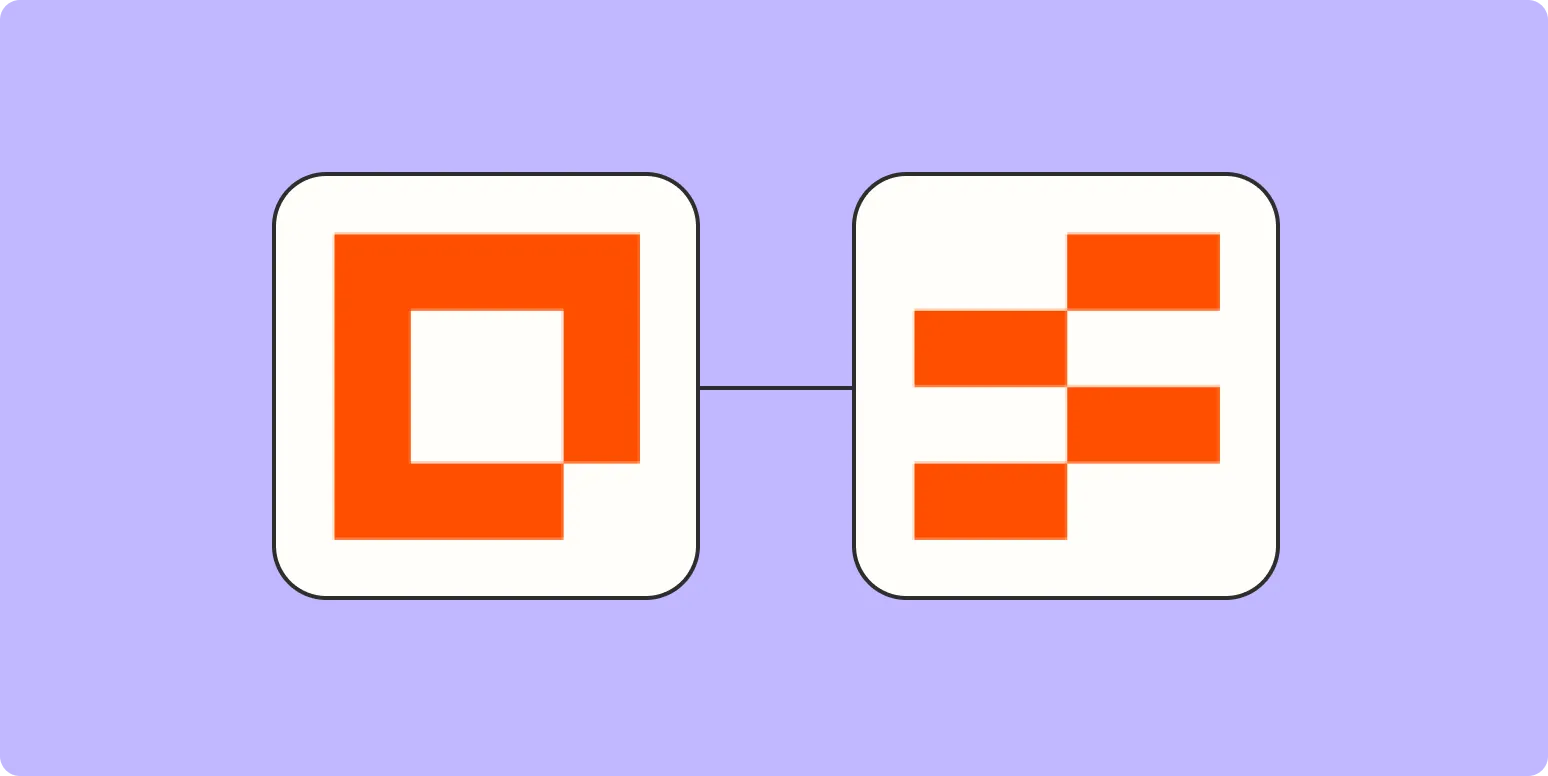
How to set up a team operations portal with Zapier
Setting up a team operations portal with Zapier involves integrating various tools to streamline workflows and improve communication. Start by identifying the key applications your team uses, such as project management and communication platforms. Create automated workflows, known as Zaps, to connect these tools, enabling data to flow seamlessly between them. Customize triggers and actions to suit your team's specific needs, ensuring that repetitive tasks are automated. Regularly review and optimize the setup to enhance efficiency and adapt to changing requirements.
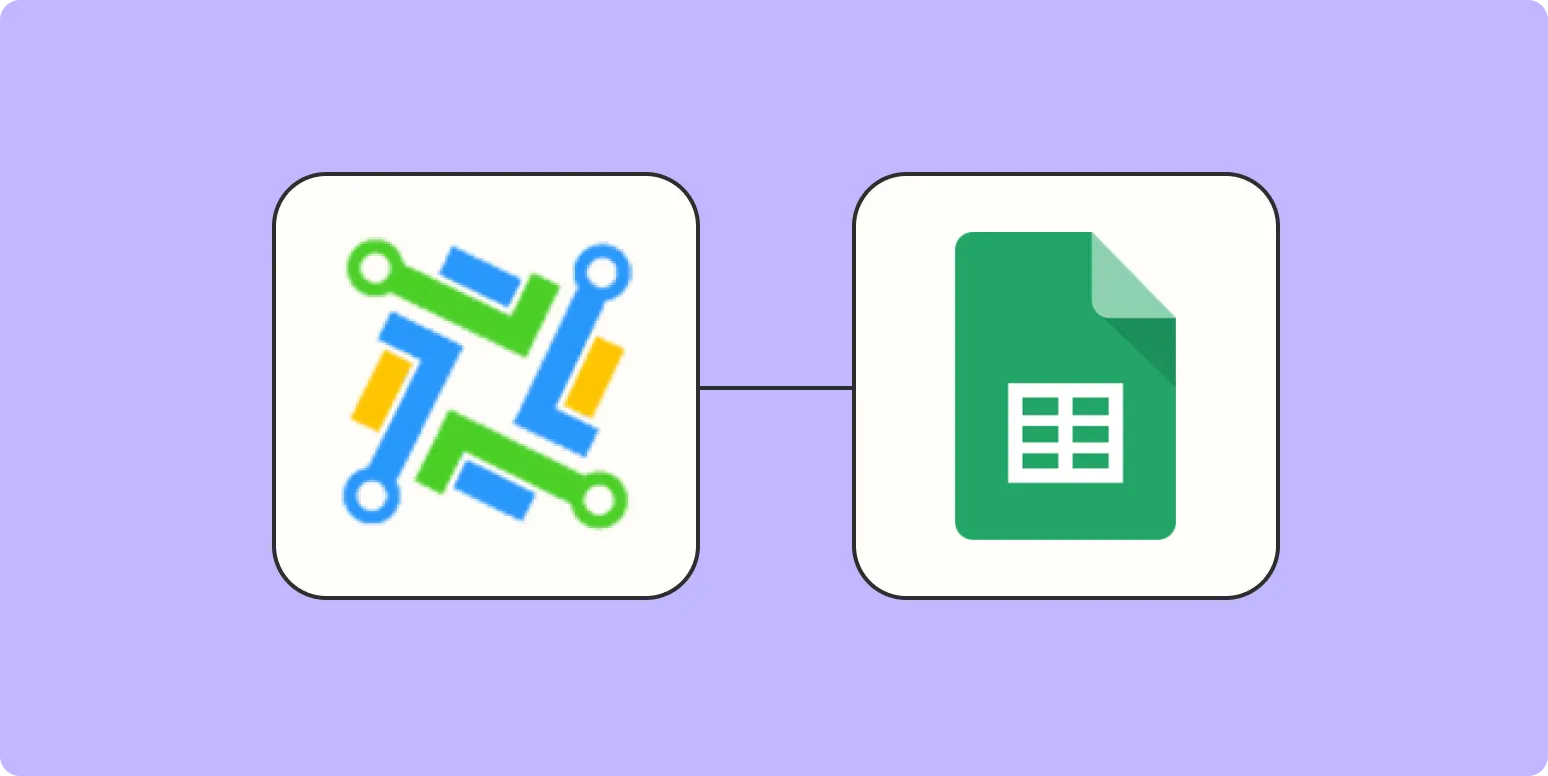
How to track LeadConnector deals in Google Sheets
To effectively track LeadConnector deals in Google Sheets, start by creating a structured spreadsheet that includes essential columns such as deal name, status, value, and closing date. Utilize Google Sheets' functionalities, like conditional formatting and filters, to visualize and manage your deals easily. Regularly update the sheet to reflect changes in deal status and progress. Consider integrating automation tools or scripts to streamline data entry and updates, ensuring your tracking process remains efficient and accurate.
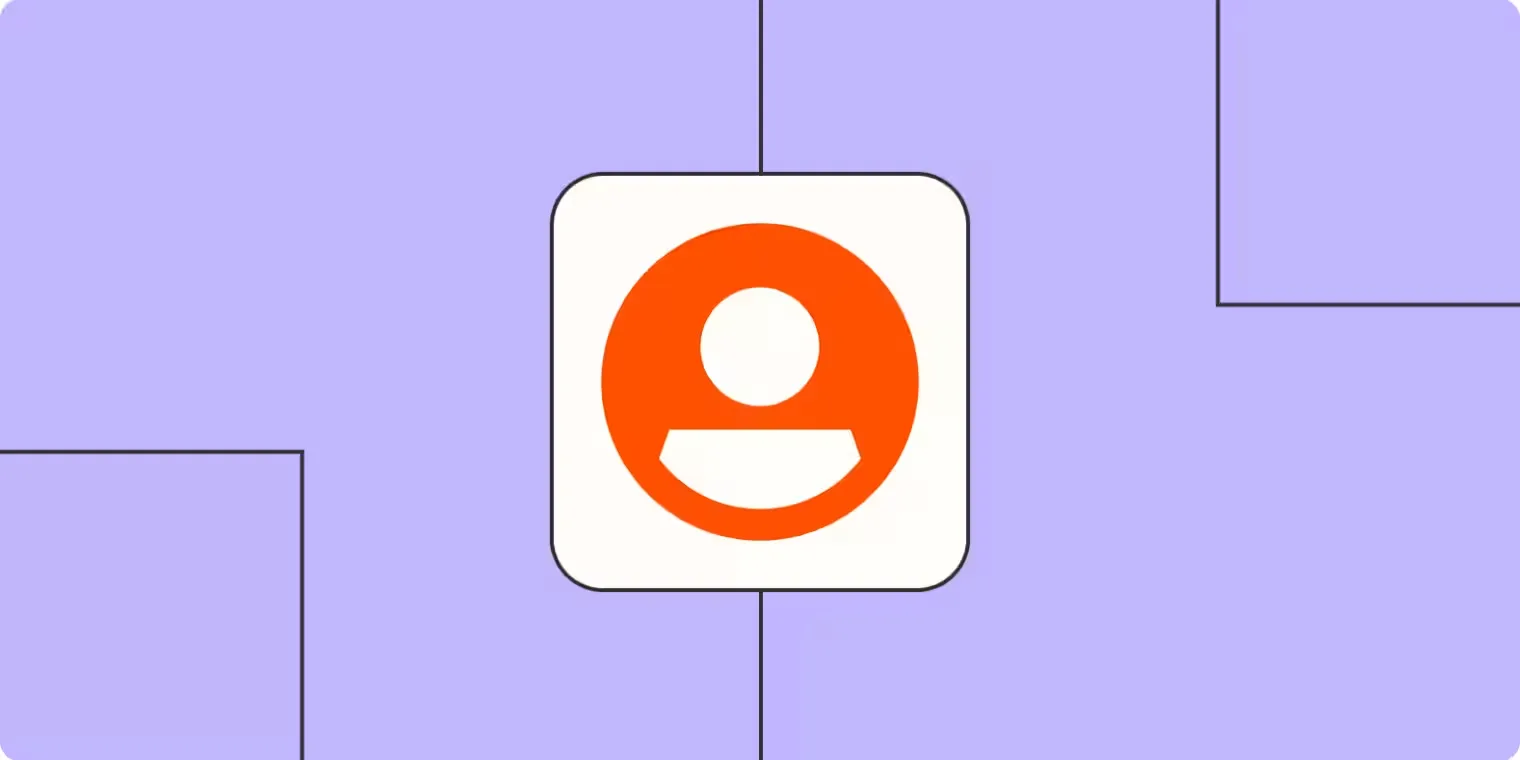
Turn video transcripts into social media posts with ChatGPT and Zapier
Transforming video transcripts into engaging social media posts can be streamlined using ChatGPT and Zapier. By automating the process, you can easily extract key ideas and quotes from your video content, allowing ChatGPT to generate concise and impactful posts. Using Zapier, you can connect your video platform with social media accounts, ensuring that your content reaches your audience promptly. This integration not only saves time but also enhances your online presence by consistently sharing valuable insights from your videos.
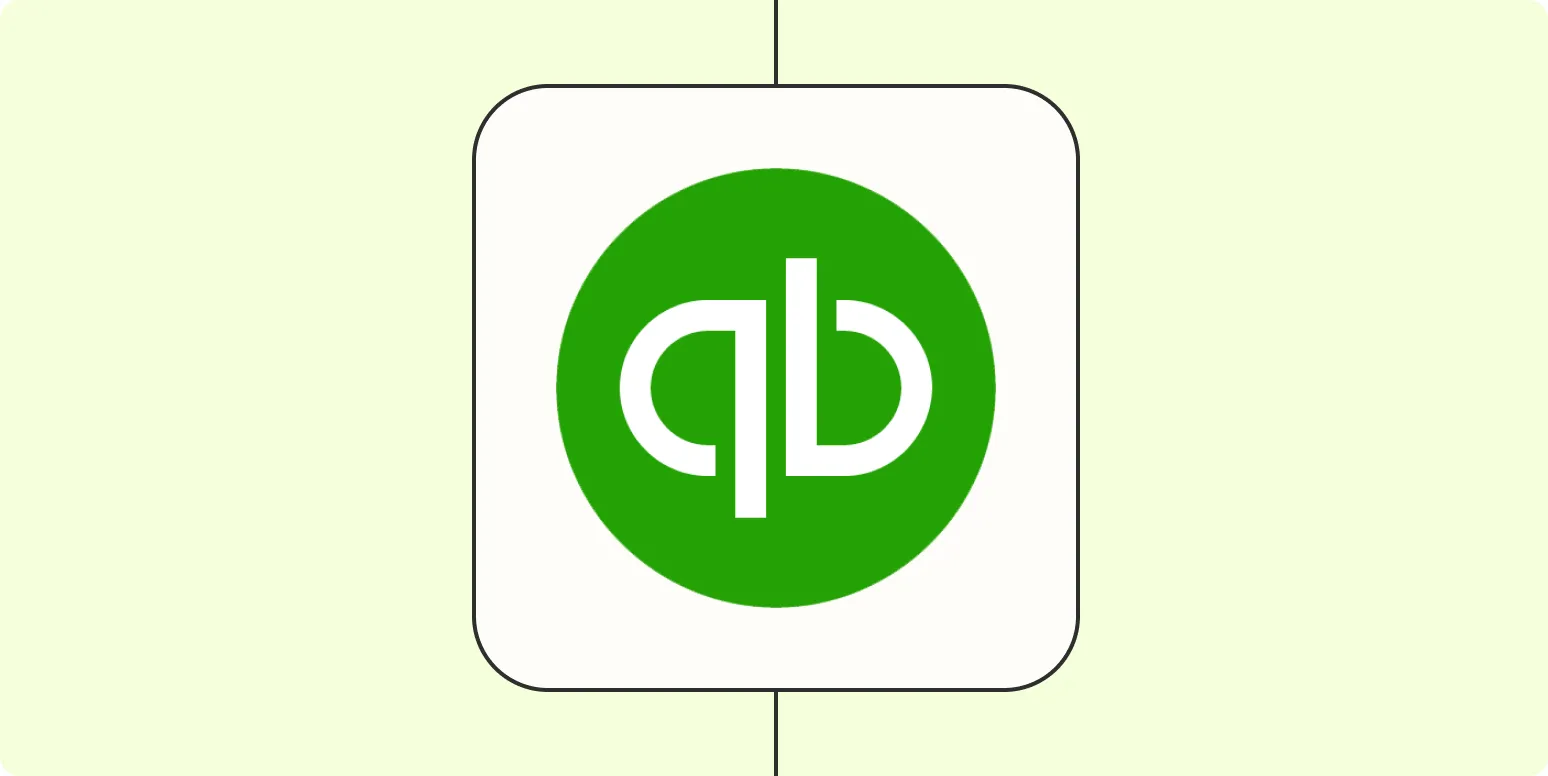
How to automate invoices with QuickBooks Online and Zapier
Automating invoices with QuickBooks Online and Zapier streamlines your billing process, saving time and reducing manual errors. By connecting QuickBooks and Zapier, you can create automated workflows that trigger invoice generation based on specific actions, such as new sales or customer entries. This integration allows you to customize notifications, track payments, and ensure timely follow-ups, enhancing your overall financial management. With just a few steps, you can set up efficient automation that keeps your invoicing consistent and organized.
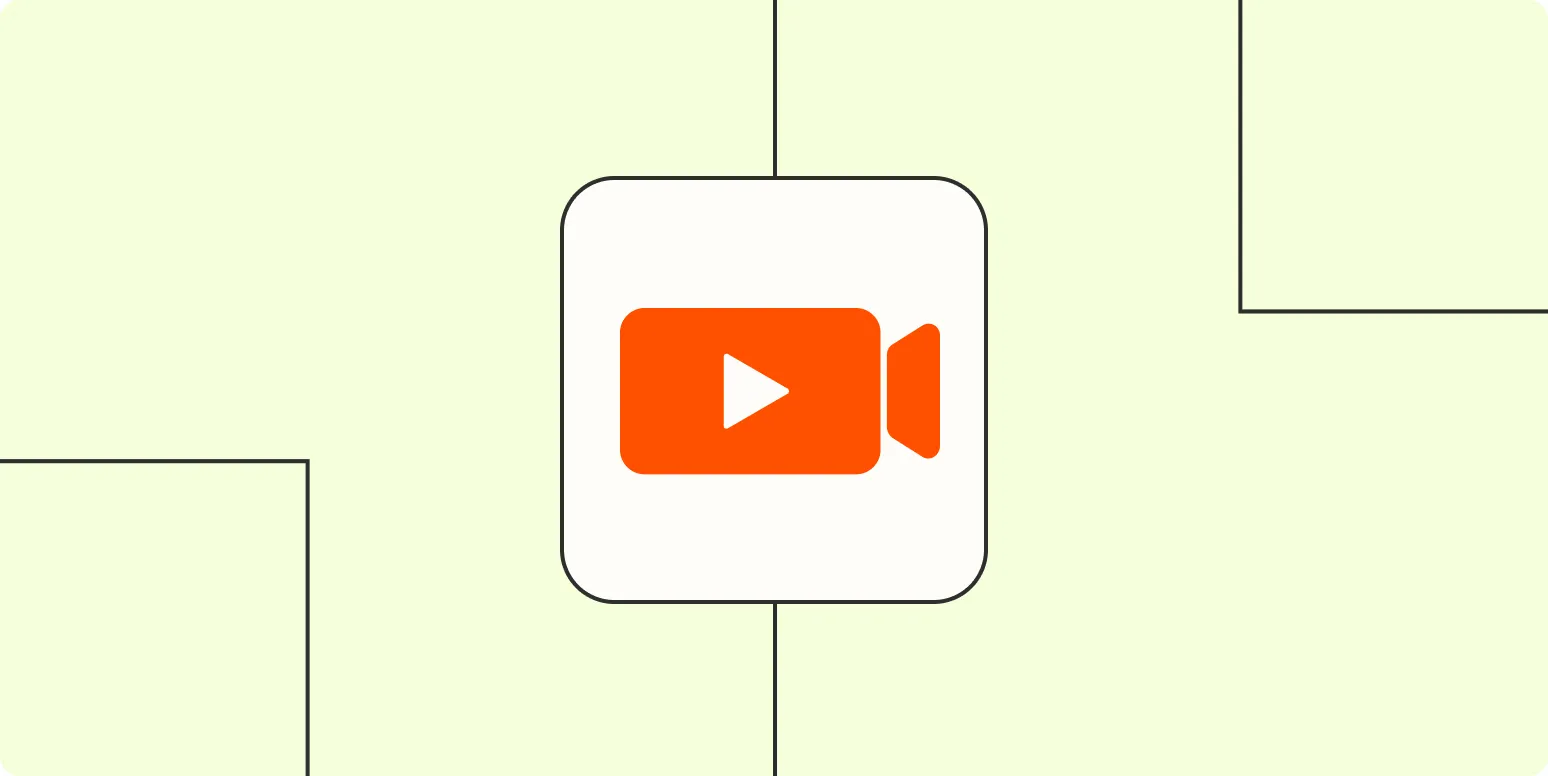
How to create video scripts from blog posts with ChatGPT
Transforming blog posts into engaging video scripts using ChatGPT involves a few straightforward steps. Begin by summarizing the main ideas and key points of the blog. Then, input these elements into ChatGPT, prompting it to generate a script that captures the essence of the content while being suitable for a video format. Focus on maintaining a conversational tone and incorporating visual cues. Finally, review and edit the script to ensure it aligns with your style and resonates with your target audience.
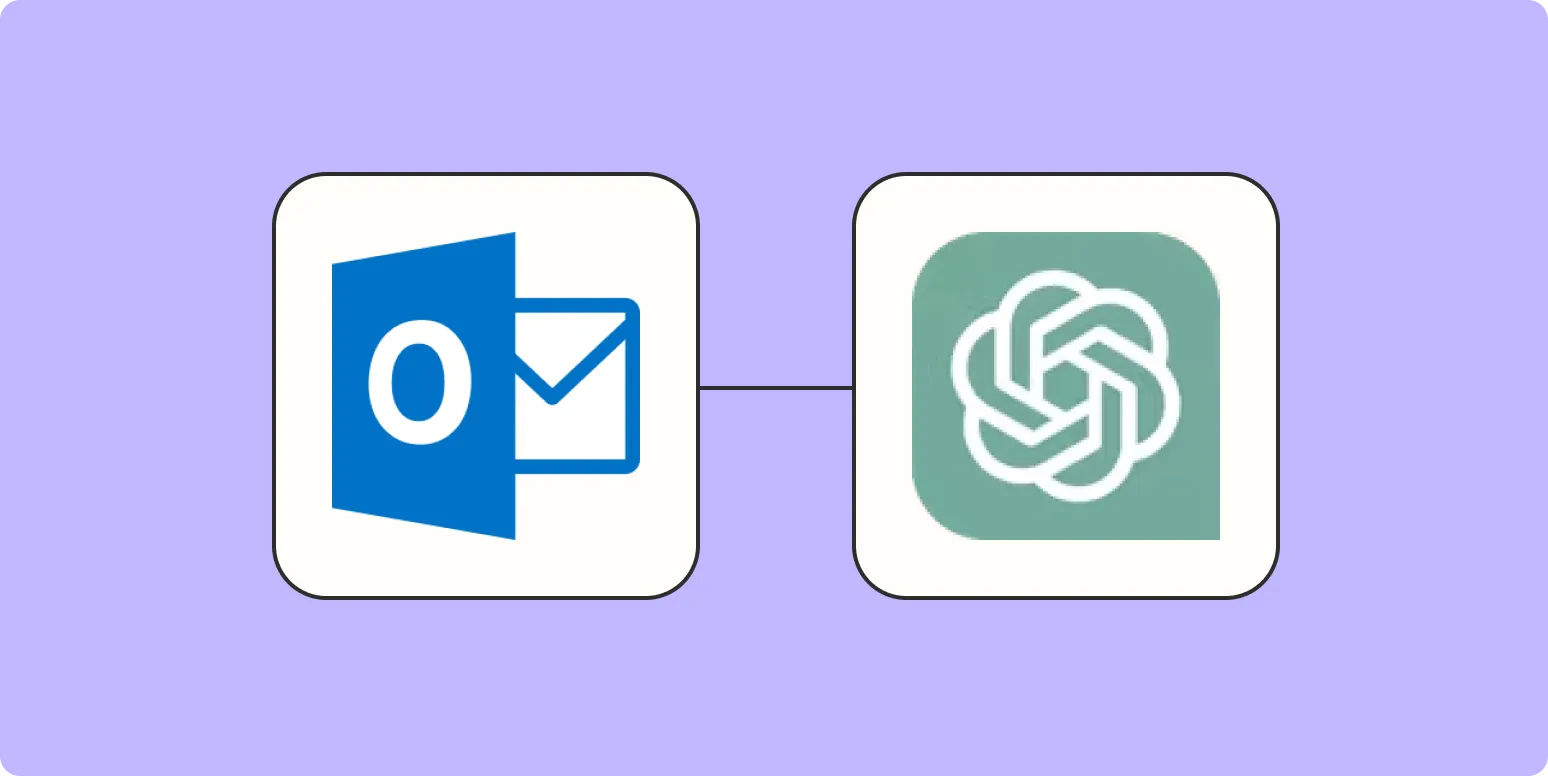
How to integrate ChatGPT with Microsoft Outlook
Integrating ChatGPT with Microsoft Outlook can enhance your email productivity by automating responses and summarizing messages. To achieve this, you can use Microsoft Power Automate to create workflows that connect ChatGPT's API with Outlook. This allows you to trigger actions based on incoming emails or specific keywords, enabling the AI to draft replies or generate summaries. Additionally, custom add-ins can be developed to streamline this process further, providing a seamless experience within your email environment.
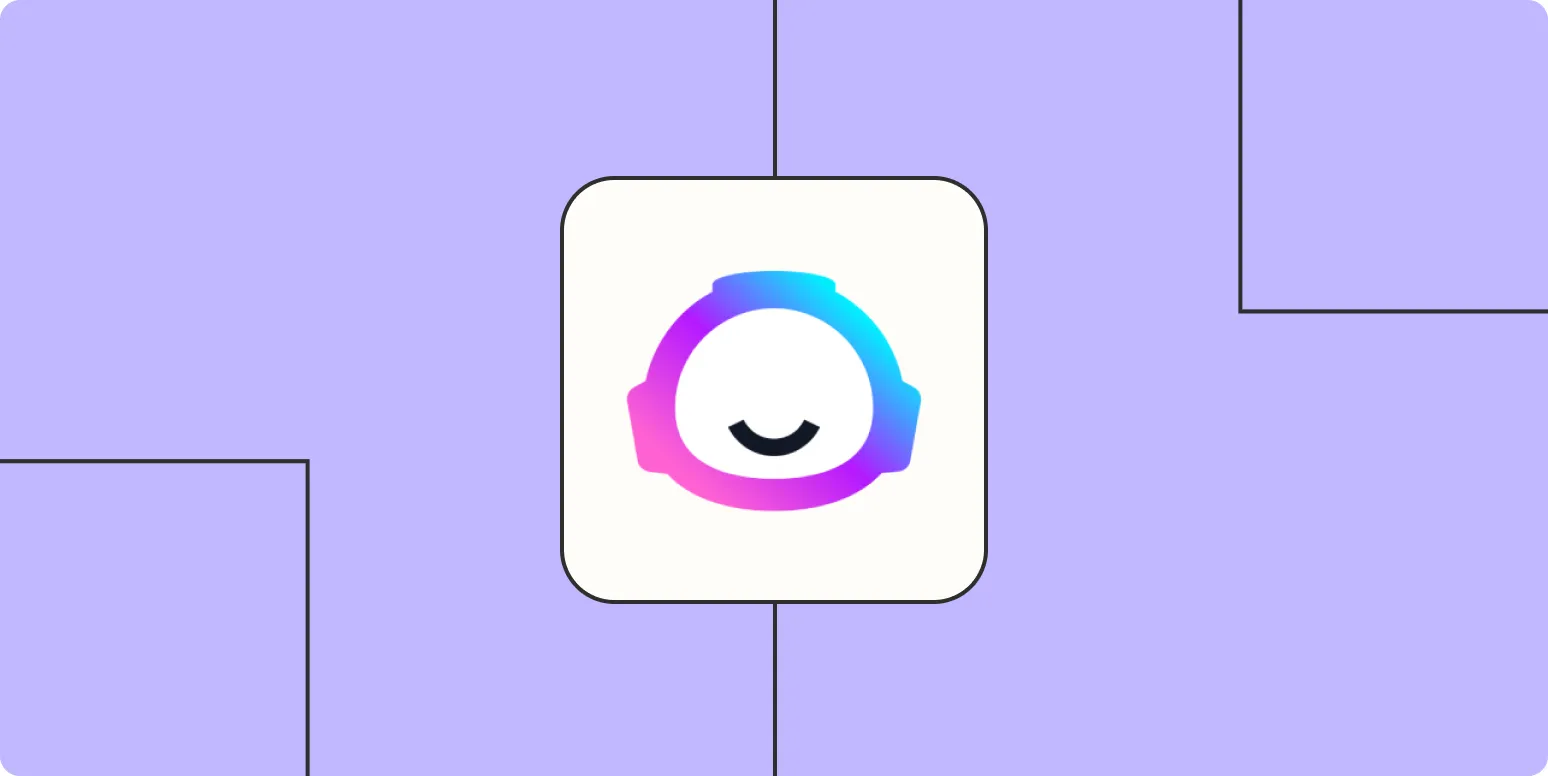
How to automatically write blog posts with Jasper and Zapier
Discover the seamless process of automating blog post creation using Jasper and Zapier. By integrating these powerful tools, you can generate high-quality content with minimal effort. Start by setting up triggers in Zapier that prompt Jasper to produce engaging articles based on predefined topics or keywords. This method not only streamlines your content workflow but also ensures consistency and efficiency in your blogging efforts, allowing you to focus on other important aspects of your online presence.
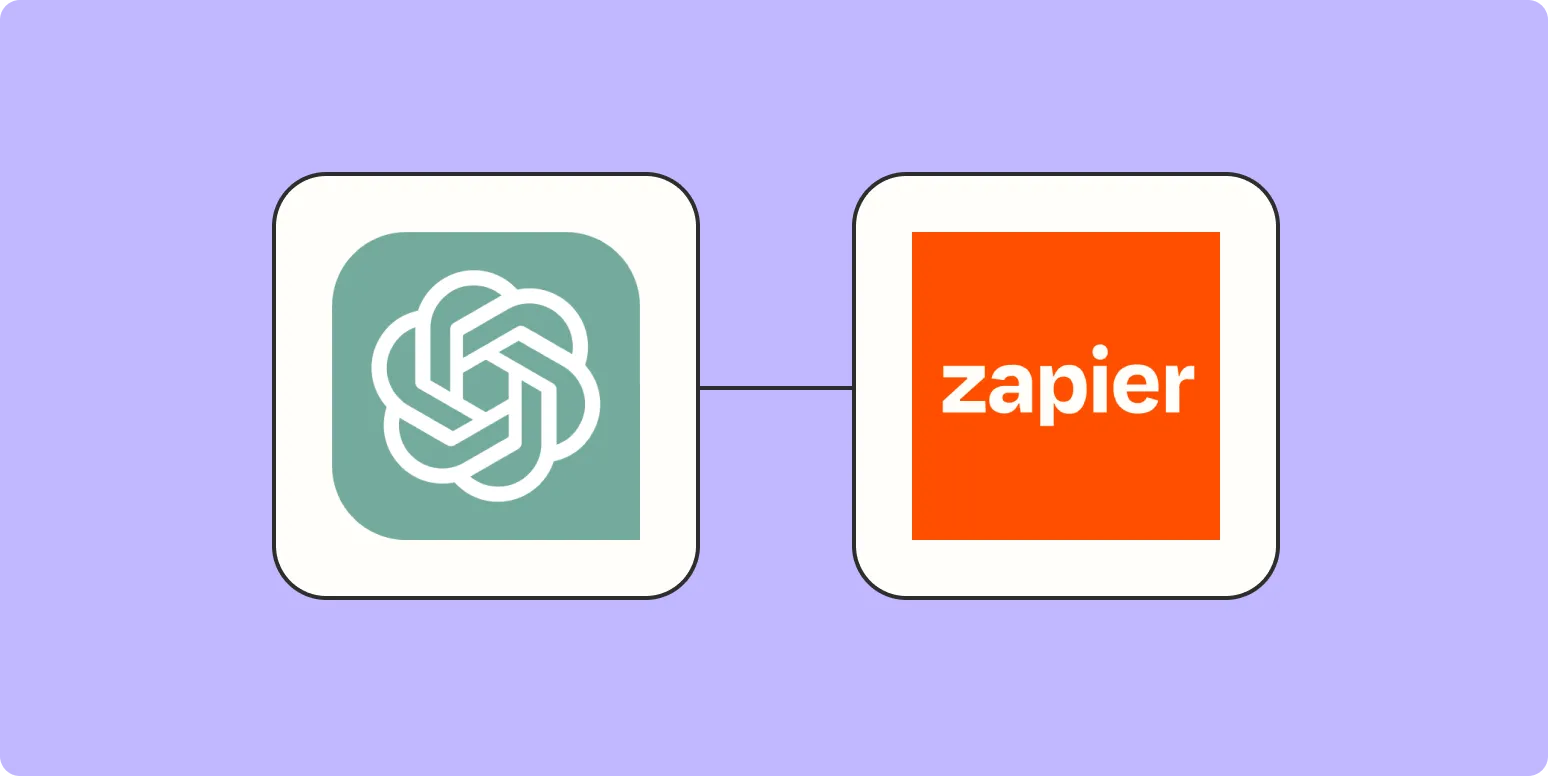
How to automatically write blog posts with ChatGPT and Zapier
Automating blog post creation with ChatGPT and Zapier streamlines content generation for busy creators. By integrating ChatGPT with Zapier, users can trigger blog post generation based on specific events, such as new ideas or trending topics. This setup allows for seamless content drafting, enabling users to specify themes and tones while ChatGPT generates text. The process not only saves time but also enhances productivity, allowing bloggers to focus on refining their posts and engaging with their audience.
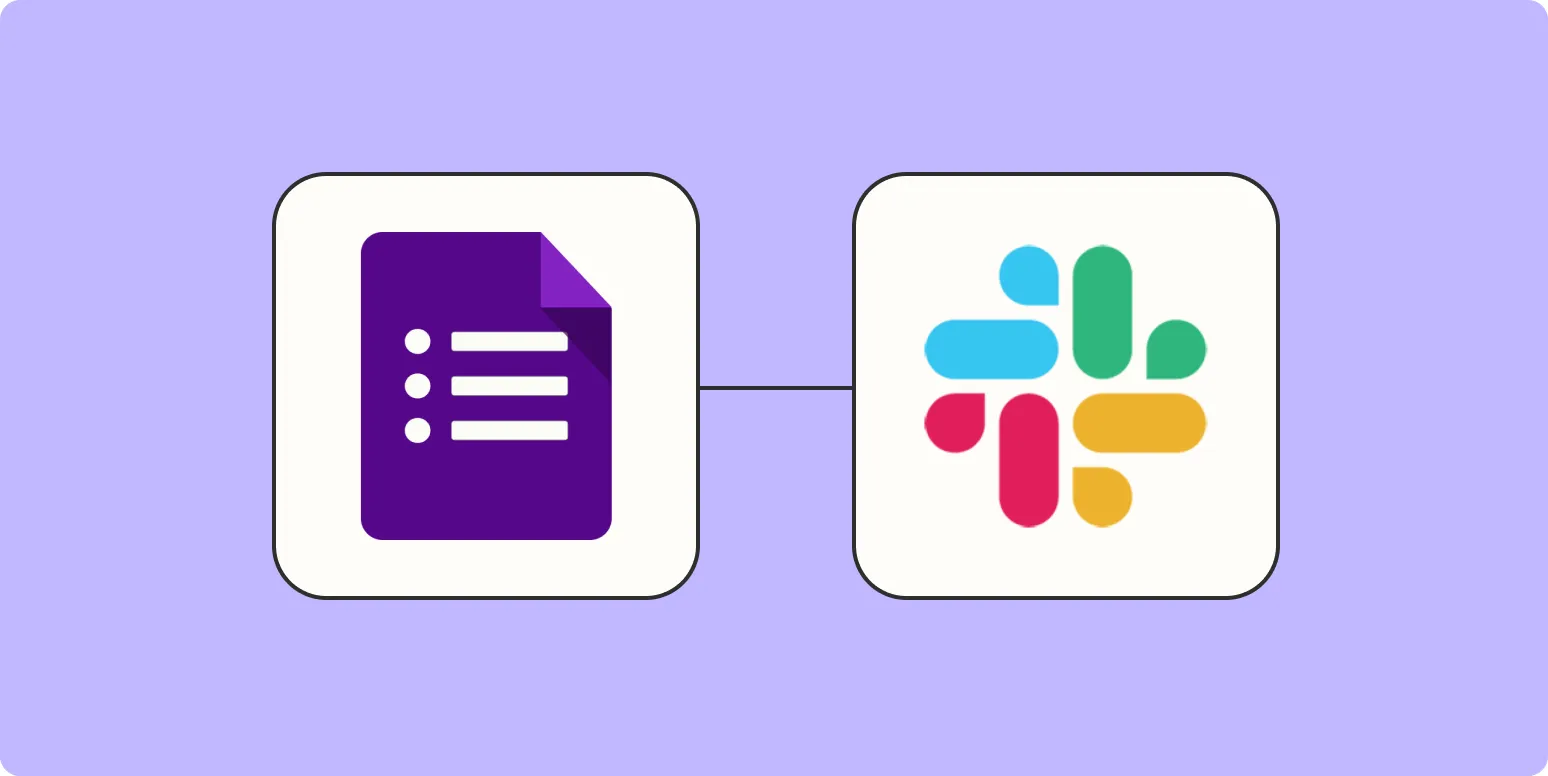
How to integrate Google Forms with Slack
Integrating Google Forms with Slack enhances collaboration by allowing real-time notifications for form submissions. Start by creating your Google Form and then utilize tools like Zapier or Integromat to connect the two platforms. Set up a trigger for new responses in your Google Form, which can then send a customized message to a designated Slack channel or direct message. This integration streamlines communication, ensuring that team members are promptly informed about new submissions and can respond quickly.
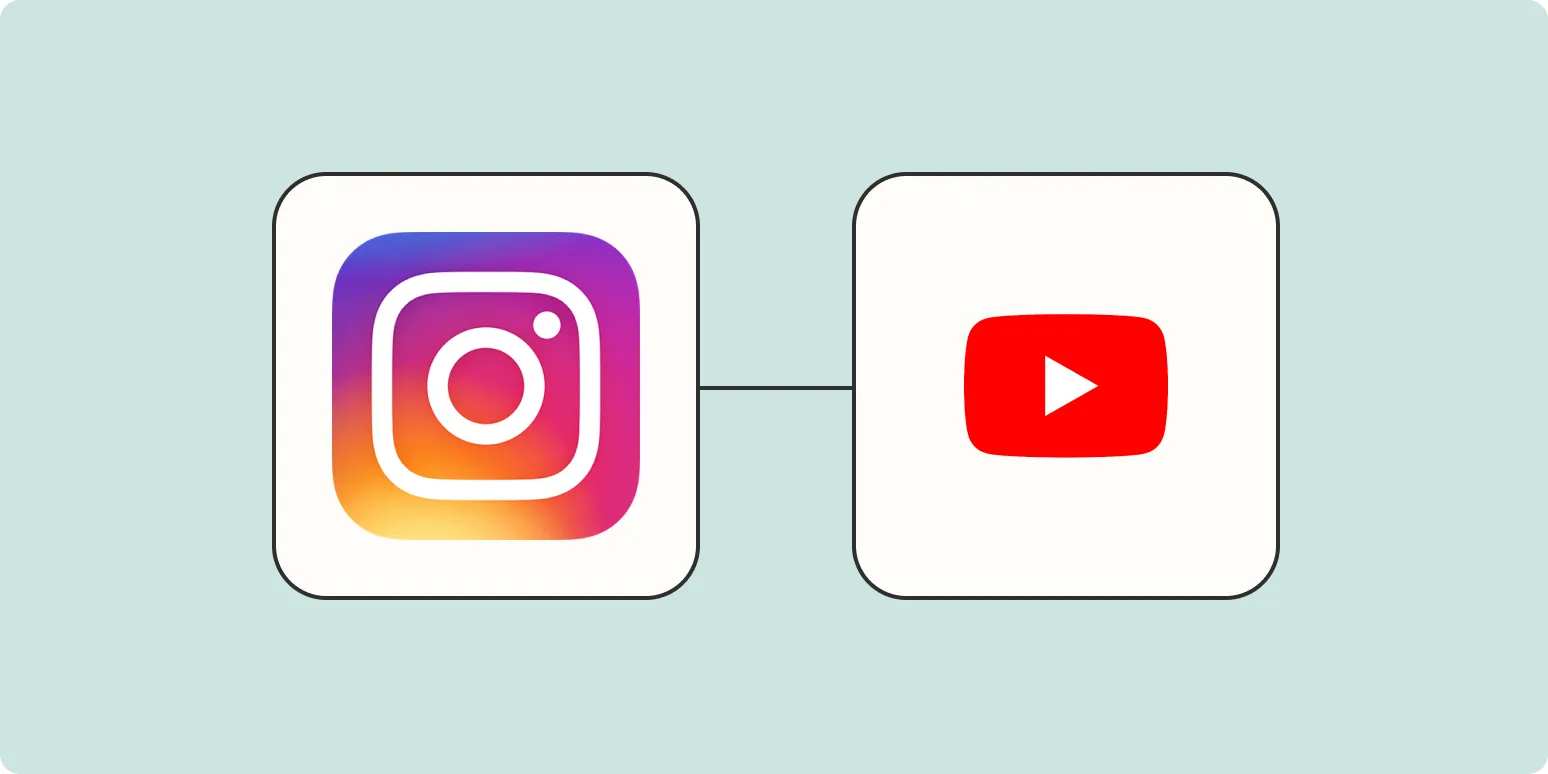
Connect Instagram and YouTube for automated crossposting
Integrating Instagram and YouTube for automated crossposting allows users to streamline their content sharing process. By linking the two platforms, creators can effortlessly share their Instagram posts and stories directly to their YouTube channel, enhancing their online presence and audience engagement. This integration saves time and ensures a consistent brand message across both platforms. With automated crossposting, users can focus on creating quality content while reaching a wider audience, ultimately boosting their visibility and follower growth.
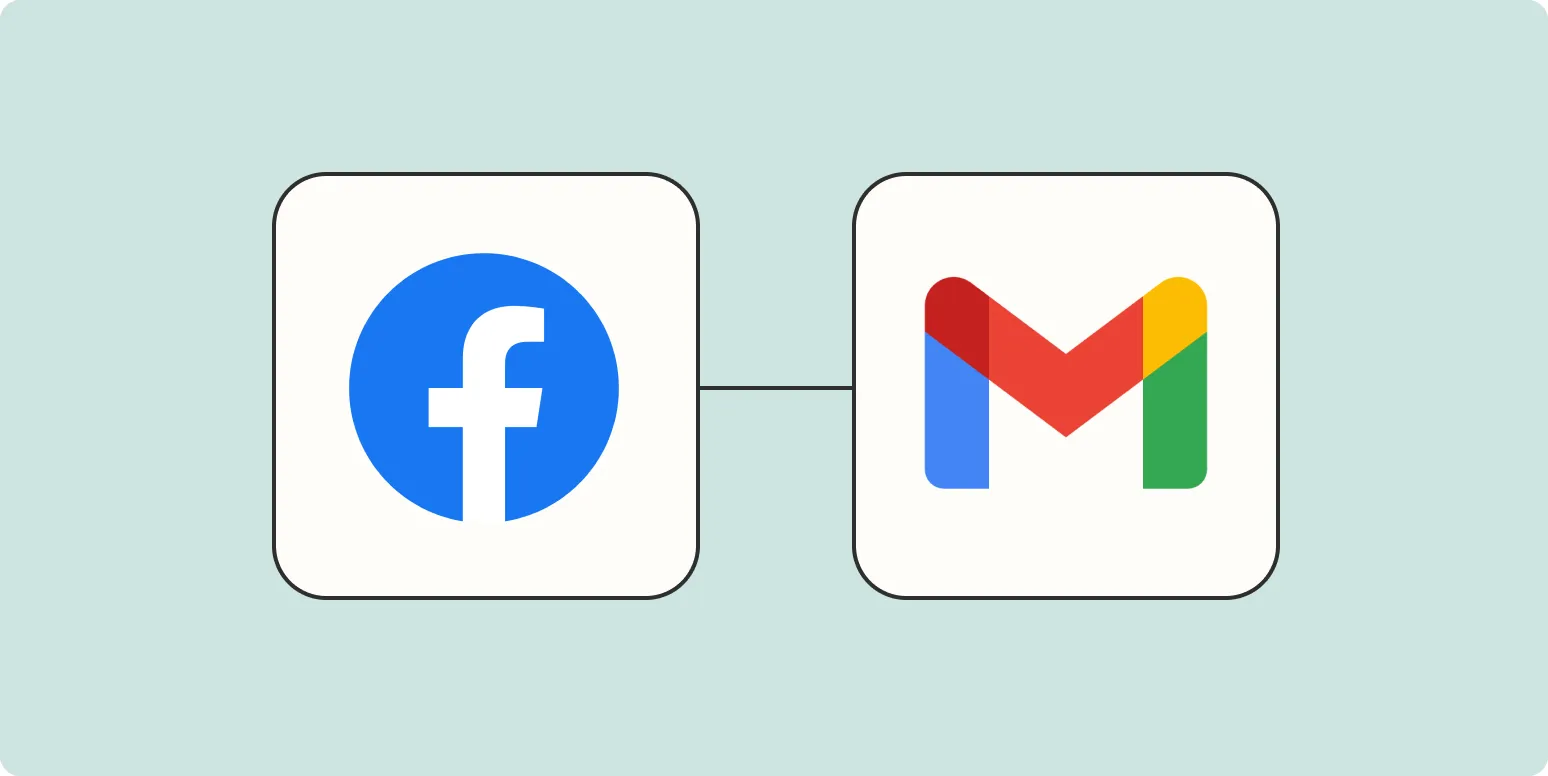
How to set up email alerts for Facebook Lead Ads
To set up email alerts for Facebook Lead Ads, first navigate to your Facebook Ads Manager and select the specific Lead Ad campaign. In the settings, look for the Notifications section where you can manage alert preferences. Enable email notifications for new leads to ensure you receive updates directly in your inbox. You can customize the frequency of these alerts to suit your needs. Finally, test the setup by submitting a test lead to confirm that the email notifications are functioning correctly.