Zapier tutorials
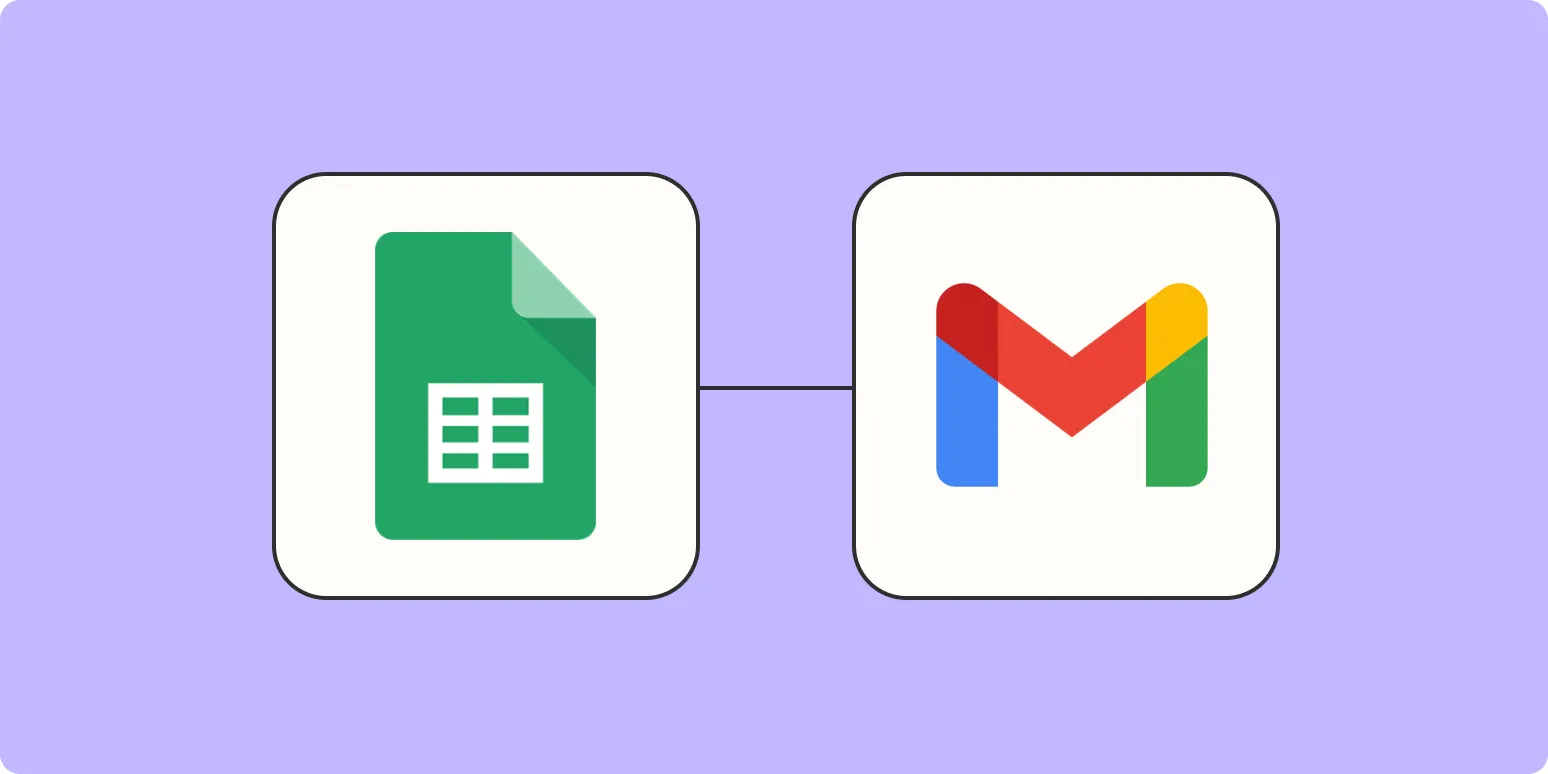
How to send an email when updates are made to Google Sheets rows
To send an email when updates are made to Google Sheets rows, you can utilize Google Apps Script. Start by opening your Google Sheet and accessing the Script Editor from the Extensions menu. Write a function that triggers on the edit event, checking if specific rows or columns have been modified. Use the MailApp service to send an email notification detailing the changes. Finally, set your script to run automatically when edits occur, ensuring timely notifications for updates.
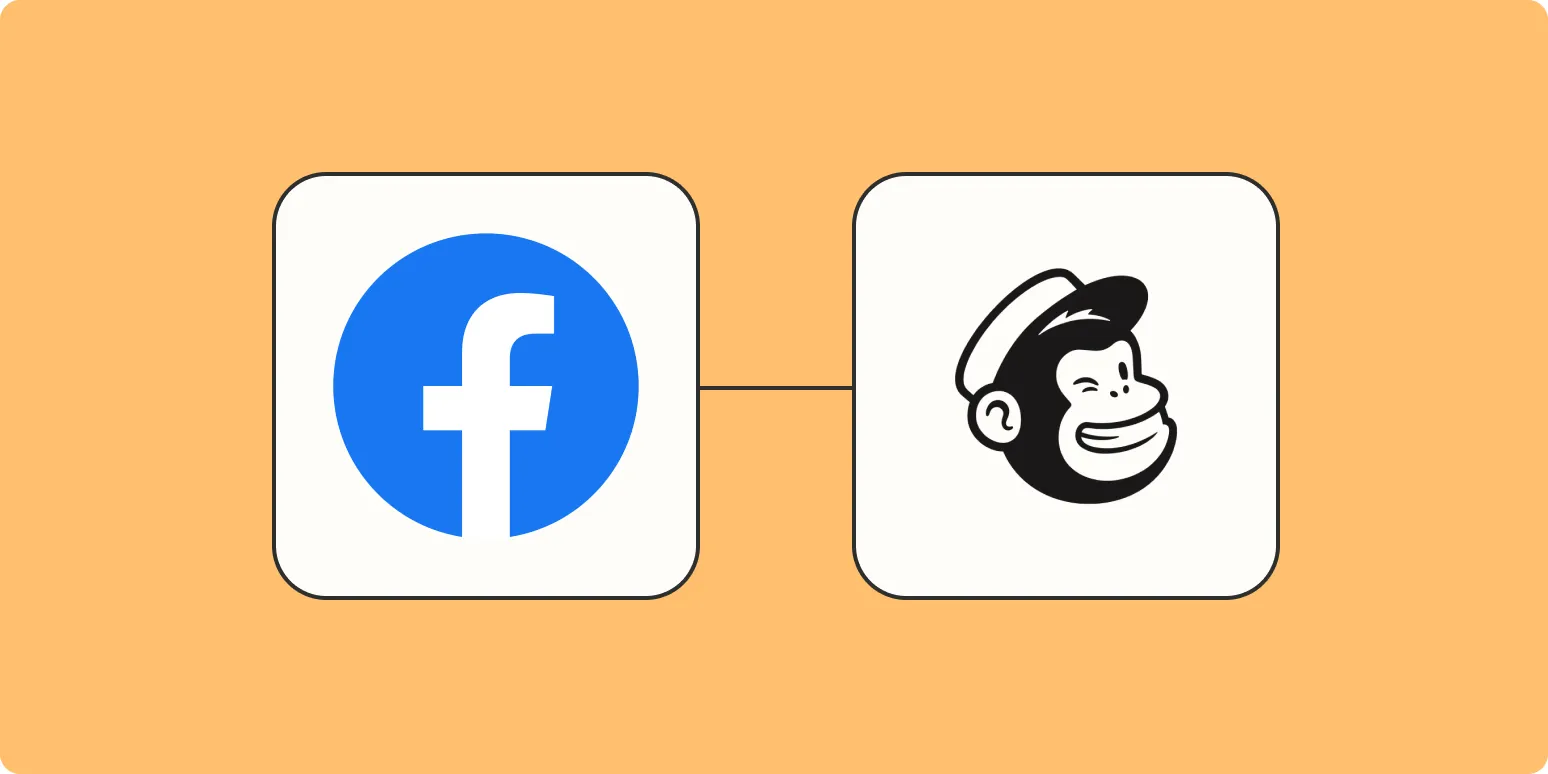
Connect Facebook Lead Ads to a Mailchimp email list
Connecting Facebook Lead Ads to a Mailchimp email list allows businesses to streamline their lead generation and email marketing efforts. By integrating these platforms, user information collected through Facebook ads is automatically transferred to Mailchimp, ensuring a seamless flow of data. This process enhances audience engagement by enabling businesses to promptly follow up with leads through targeted email campaigns. Ultimately, it simplifies the management of leads and improves marketing efficiency, helping businesses grow their customer base effectively.
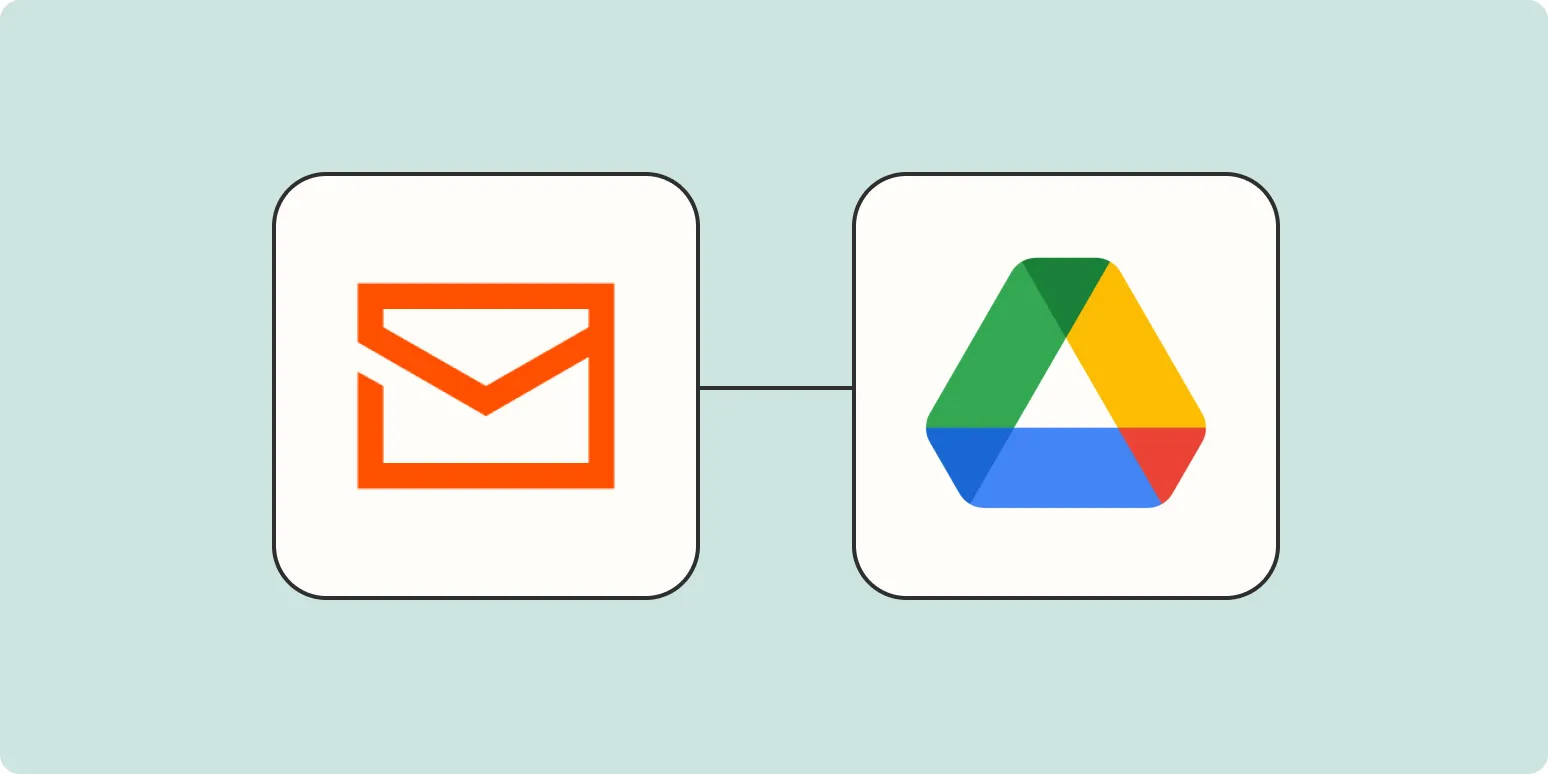
How to automatically email files to Google Drive
Automatically emailing files to Google Drive can streamline your workflow and enhance file management. To set this up, you can use automation tools like Zapier or IFTTT. Begin by creating a connection between your email service and Google Drive. When you receive an email with attachments, the automation tool will trigger and save those files directly to a specified folder in your Google Drive. This process eliminates manual uploads and ensures your documents are organized and accessible in the cloud.
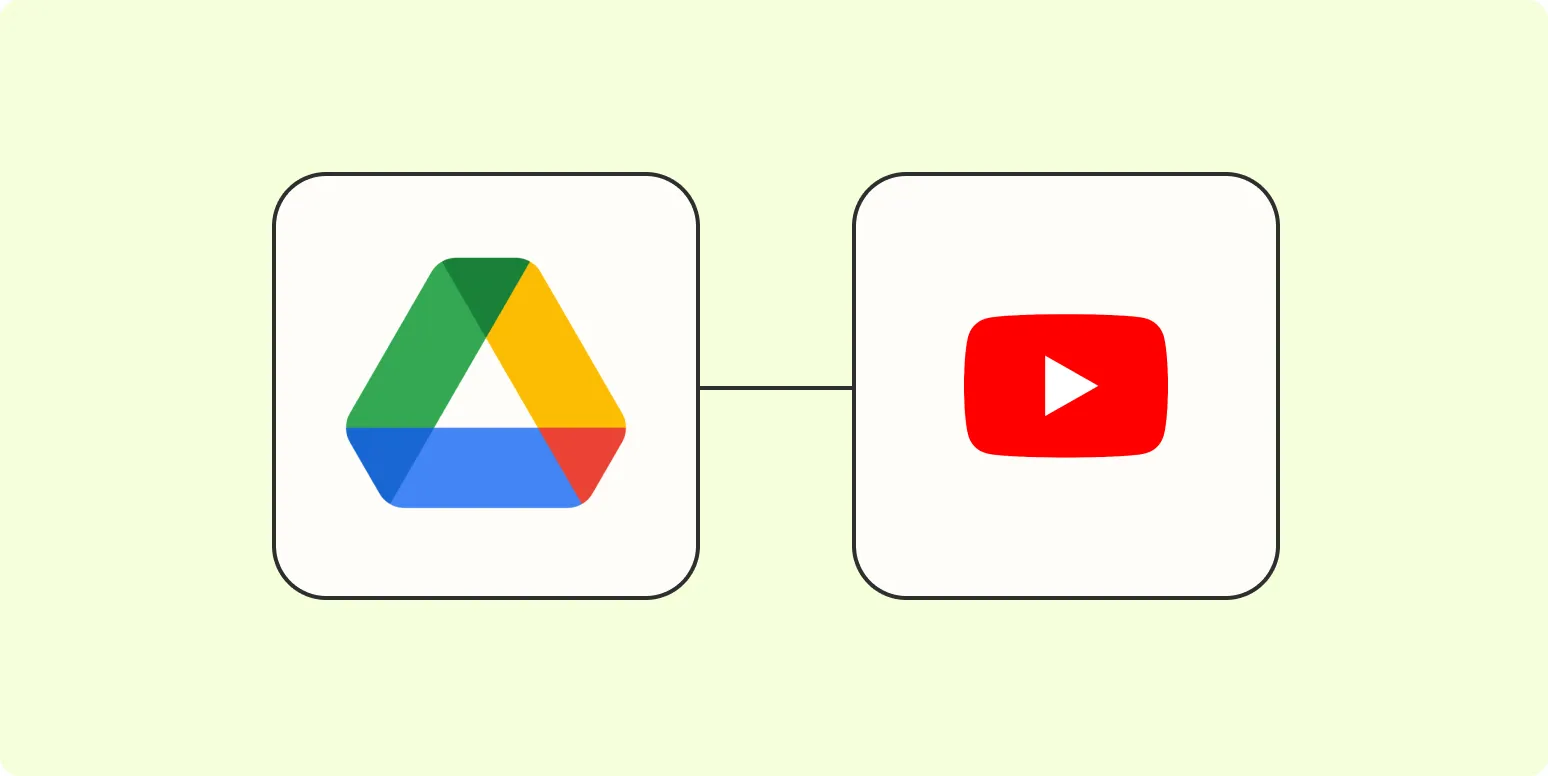
How to add new videos to YouTube from Google Drive
To add new videos to YouTube from Google Drive, first ensure your video is uploaded to your Google Drive account. Open YouTube and sign in to your account. Click on the upload icon and select “Upload video.” In the file selector, navigate to Google Drive and choose the video you want to upload. Adjust the video settings, including title, description, and privacy options. Finally, click “Publish” to make your video available to viewers. Your video will now be accessible on YouTube.
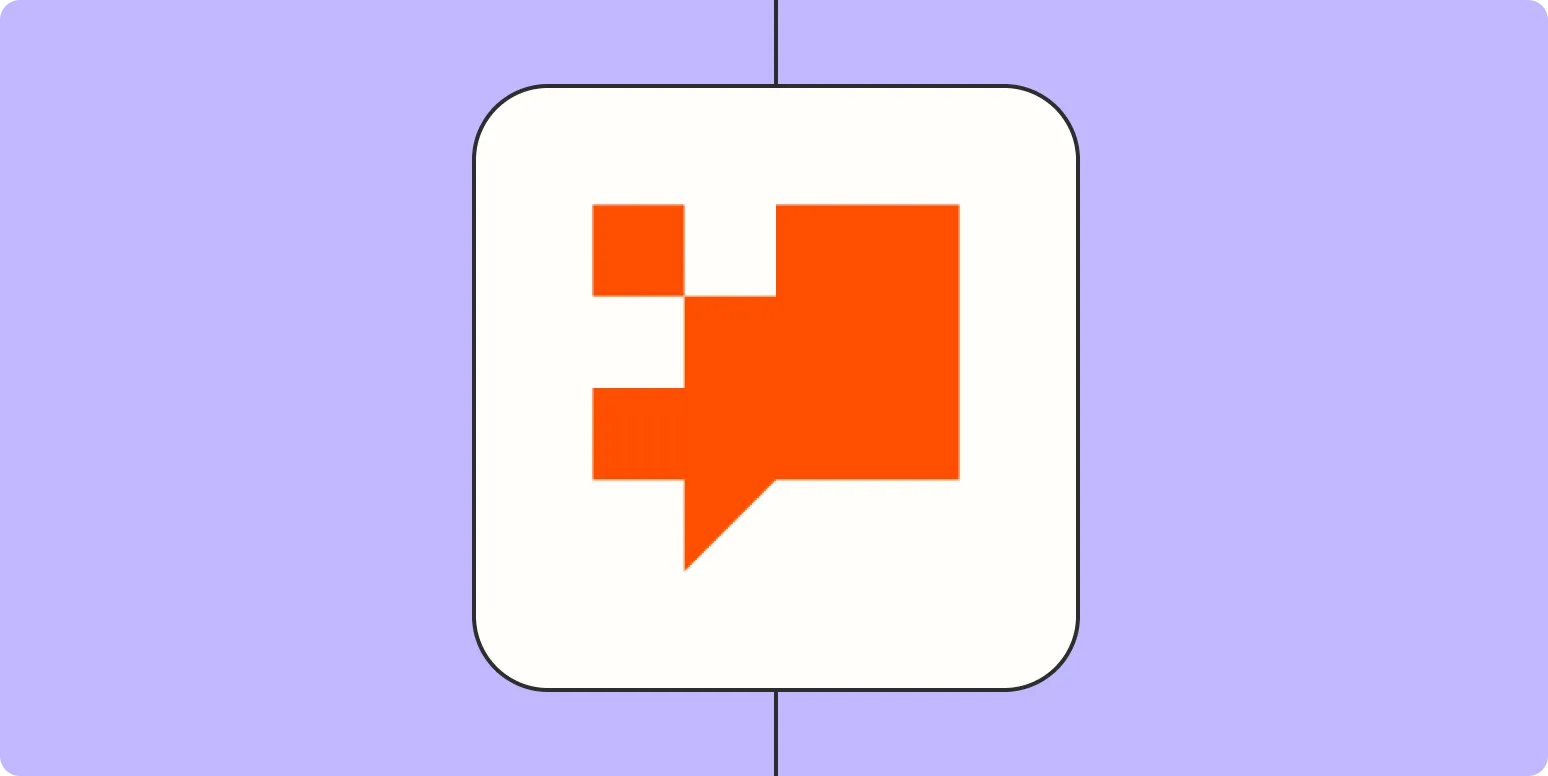
Build an AI chatbot that captures leads
Creating an AI chatbot designed to capture leads involves developing an interactive tool that engages visitors on a website or social media platform. This chatbot can initiate conversations, answer questions, and guide users towards providing their contact information. By utilizing natural language processing, it can understand user intents and deliver personalized responses, enhancing user experience. The chatbot effectively qualifies leads by gathering relevant data, allowing businesses to follow up with potential clients and streamline their sales processes.
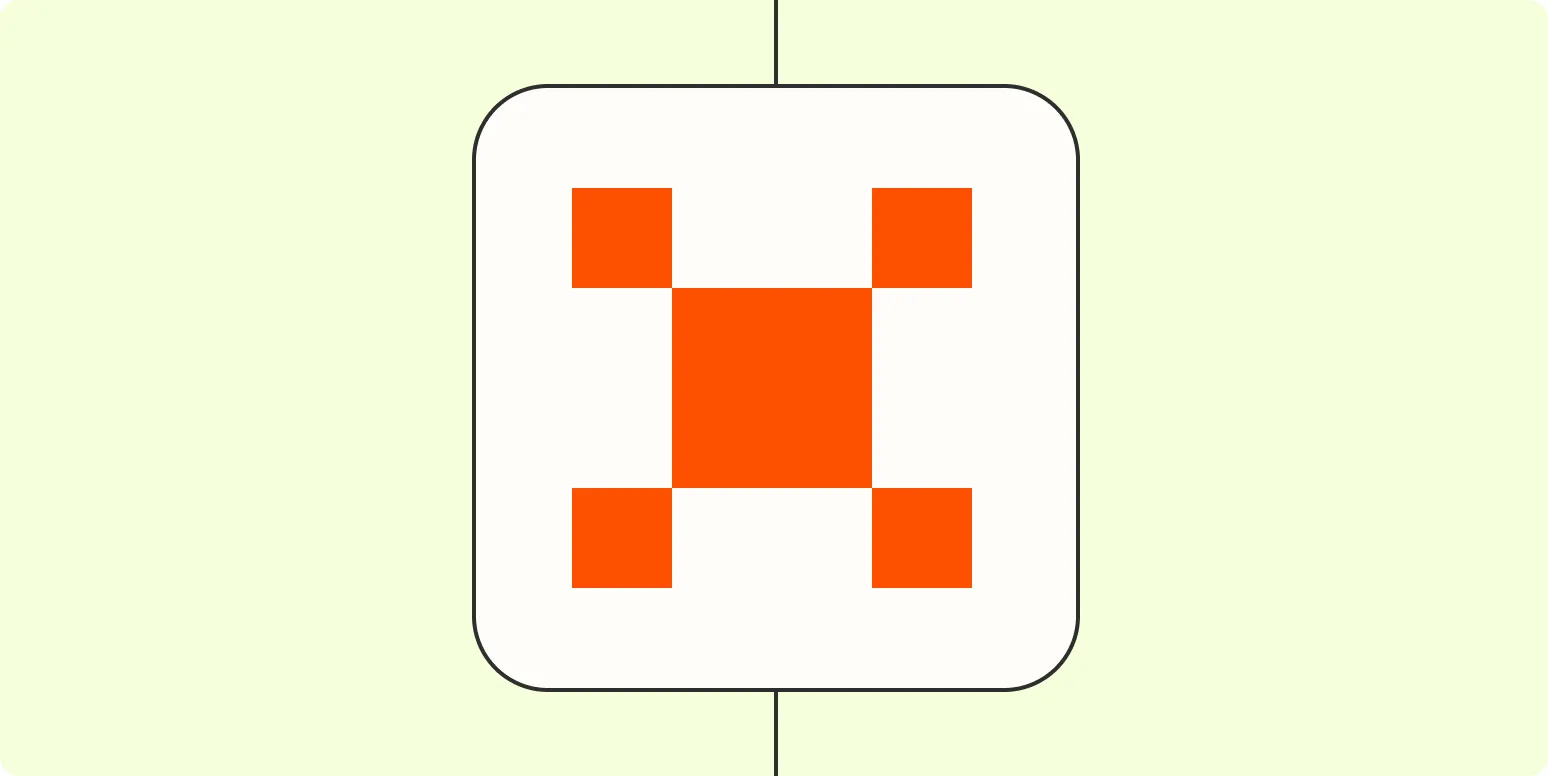
Build an AI job search agent with Zapier Agents
Creating an AI job search agent with Zapier Agents streamlines the job hunting process by automating tasks such as job alerts, application tracking, and resume submissions. Users can integrate various job boards and platforms, allowing the agent to gather listings based on specified criteria. By leveraging AI capabilities, the agent can refine searches and prioritize opportunities that align with individual preferences. This innovative approach enhances efficiency, saving time and effort while maximizing the chances of finding the ideal job.
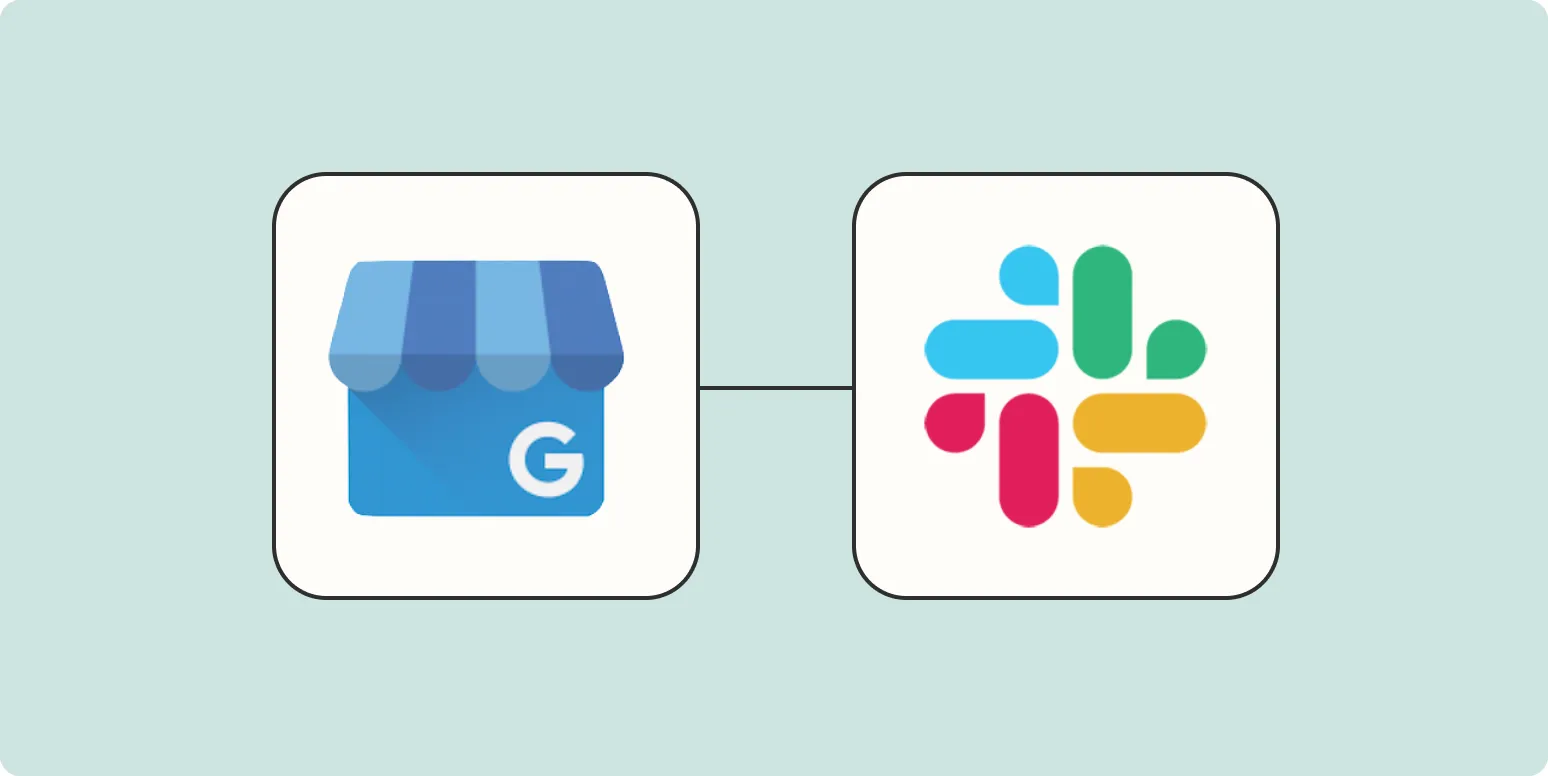
Use ChatGPT to summarize your Google Business Profile reviews in Slack
Integrating ChatGPT with your Slack workspace allows you to efficiently summarize reviews from your Google Business Profile. By leveraging AI, you can quickly distill customer feedback into concise insights, enabling your team to stay informed about public sentiment. This streamlined process not only saves time but also enhances decision-making by highlighting key themes and areas for improvement. With real-time updates, your team can engage more effectively with customers and make informed adjustments to enhance your business's online presence.
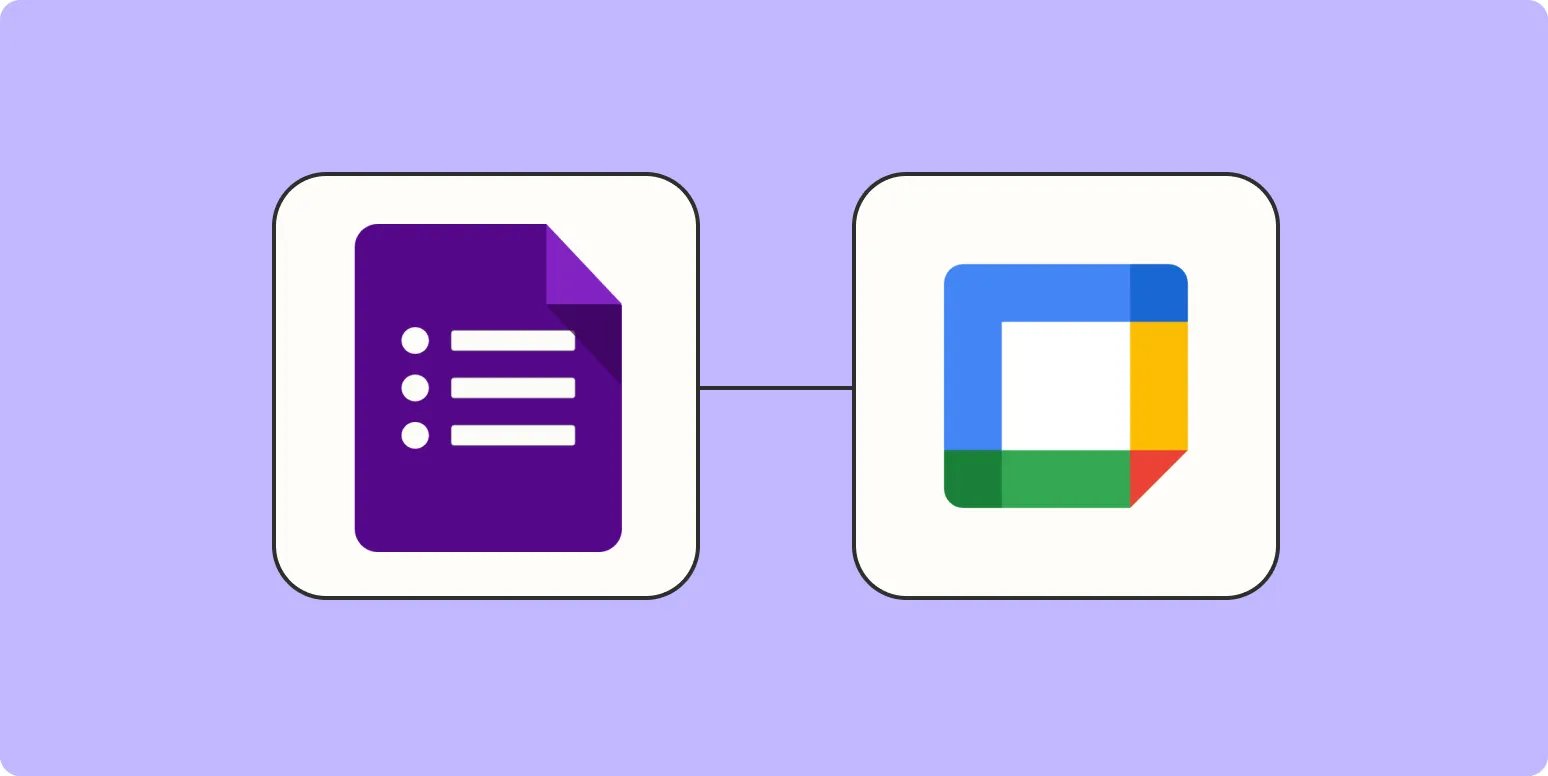
How to add attendees to Google Calendar events from Google Forms
To add attendees to Google Calendar events from Google Forms, start by creating your form with fields for event details, including an email field for attendees. Use Google Sheets to collect responses, then set up a script or utilize add-ons that automate the process of transferring form responses into Google Calendar. This allows you to create events directly from the responses, inviting attendees via their email addresses, ensuring seamless scheduling and communication.
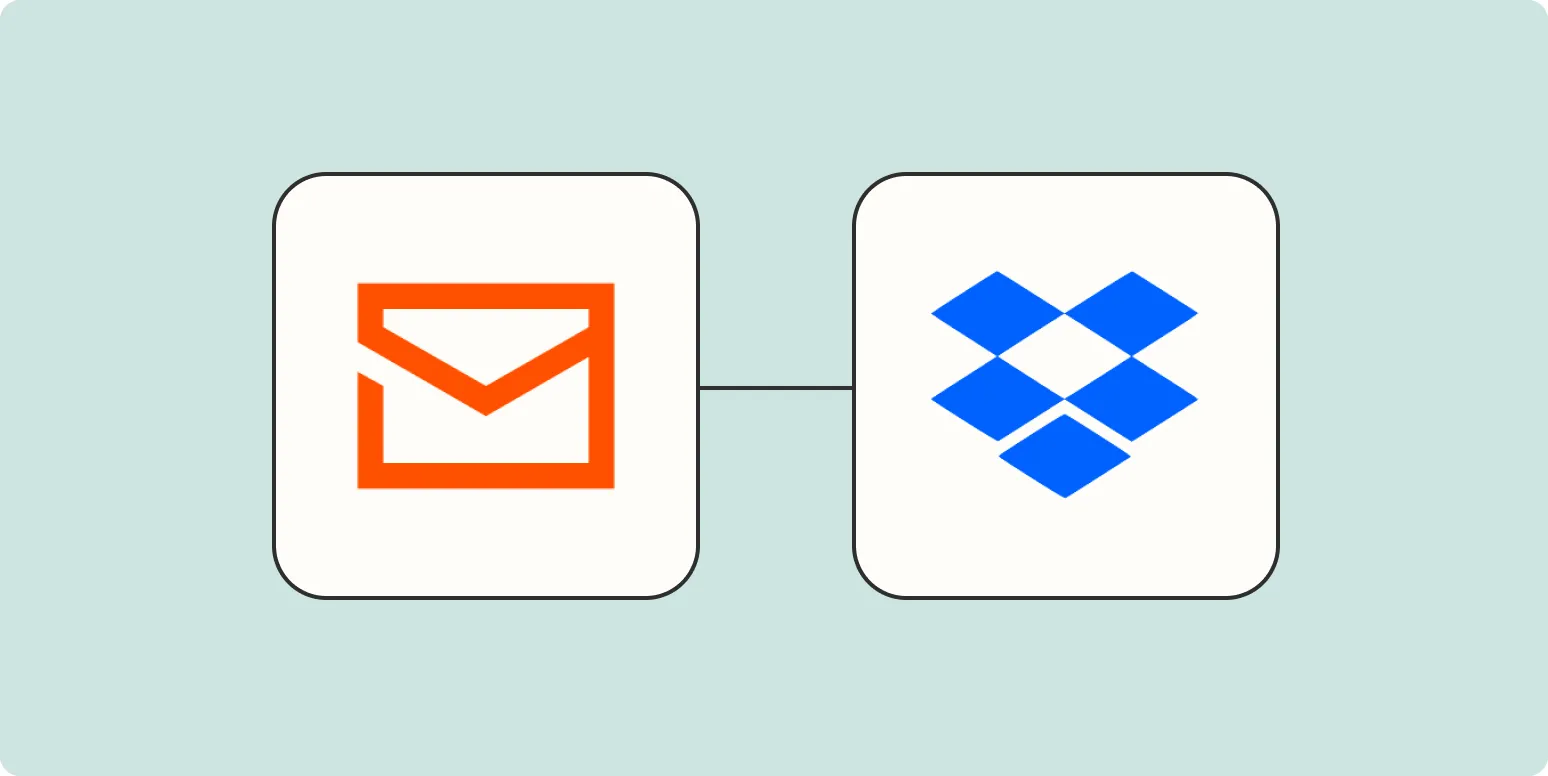
How to automatically save email attachments in Dropbox
Automatically saving email attachments to Dropbox can streamline your file management process. By using automation tools like Zapier or IFTTT, you can create a workflow that links your email account to your Dropbox. When a new email arrives with an attachment, the automation can automatically save it to a designated Dropbox folder. This not only helps in organizing files but also ensures that important documents are backed up and easily accessible from any device connected to your Dropbox account.
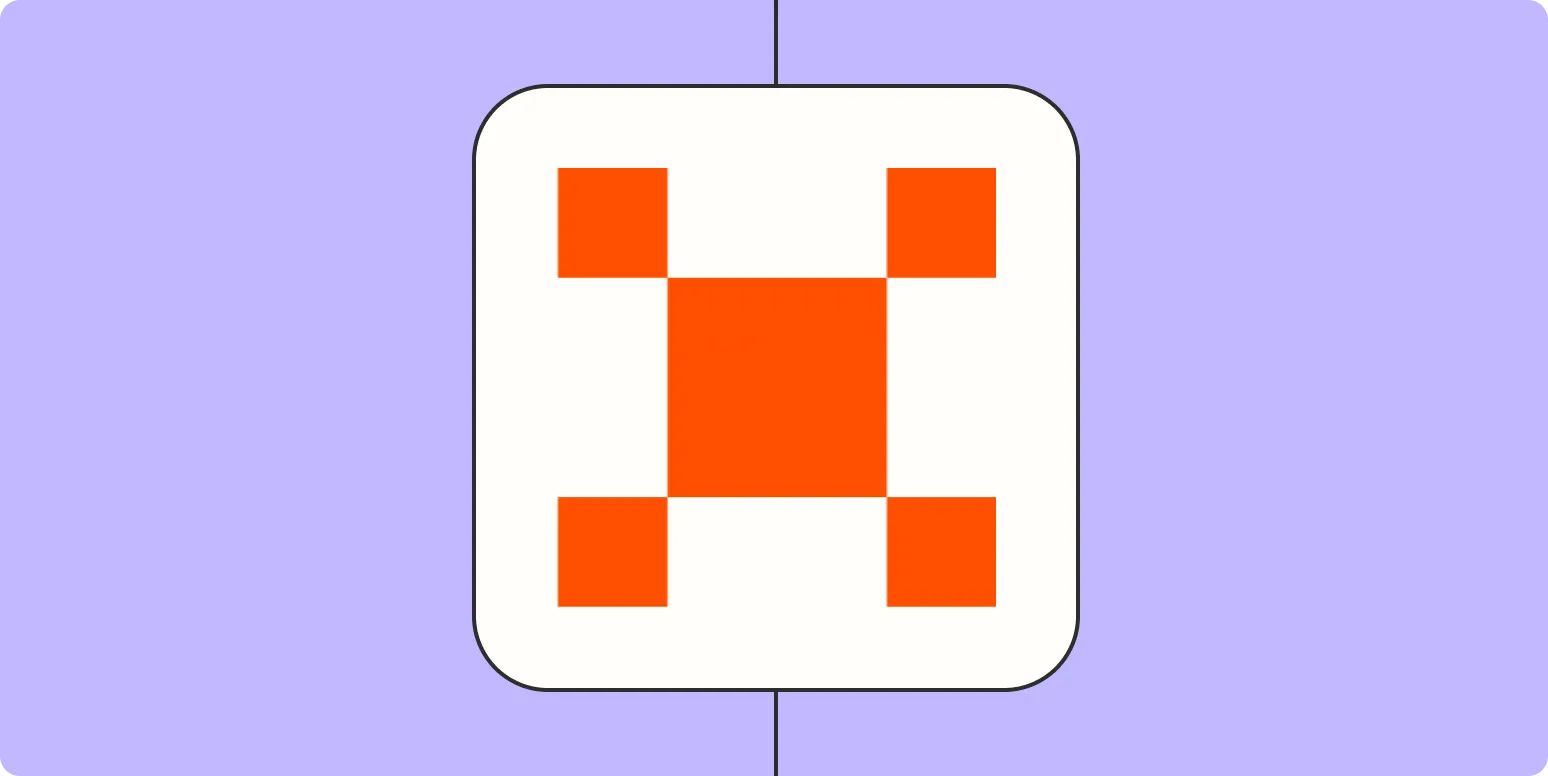
How to draft speaker notes with the Zapier Agents Chrome extension
Drafting speaker notes with the Zapier Agents Chrome extension streamlines the process of creating organized presentations. Start by installing the extension and linking it to your preferred applications. Use the intuitive interface to input key points, which can be enhanced with prompts or questions. The extension allows for real-time collaboration, enabling team members to provide input and revisions. Once finalized, the notes can be easily exported or shared, ensuring you are well-prepared for your presentation.
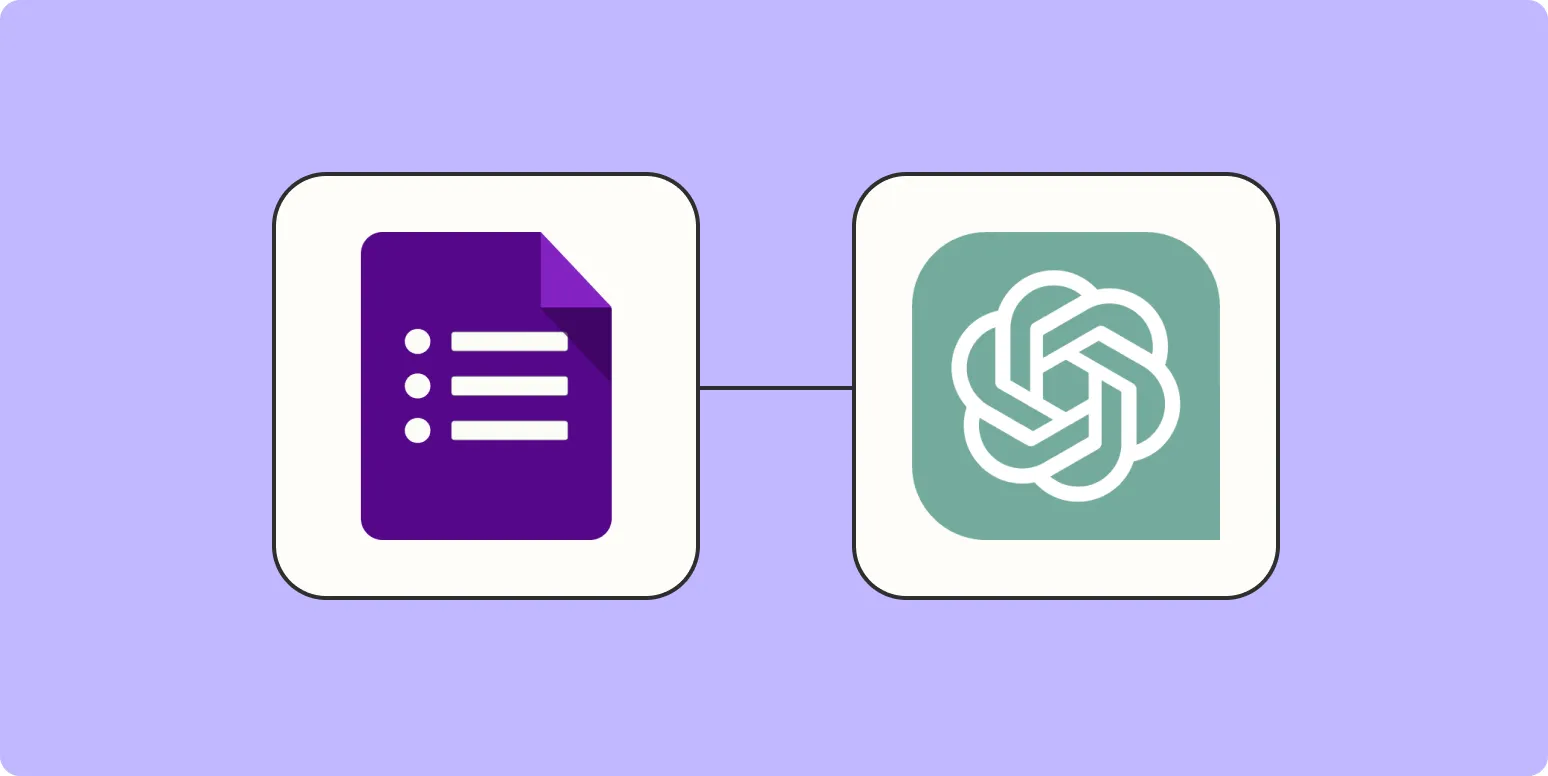
How to automatically answer form responses with ChatGPT
Automatically answering form responses with ChatGPT involves integrating the model with a form management system. By utilizing APIs, you can capture incoming responses and send them to ChatGPT for processing. The model can then generate contextually relevant replies based on the input provided. This setup allows for efficient handling of common inquiries, enhancing user experience. Additionally, incorporating machine learning techniques can help refine responses over time, ensuring that the interactions become more accurate and personalized.