Zapier tutorials
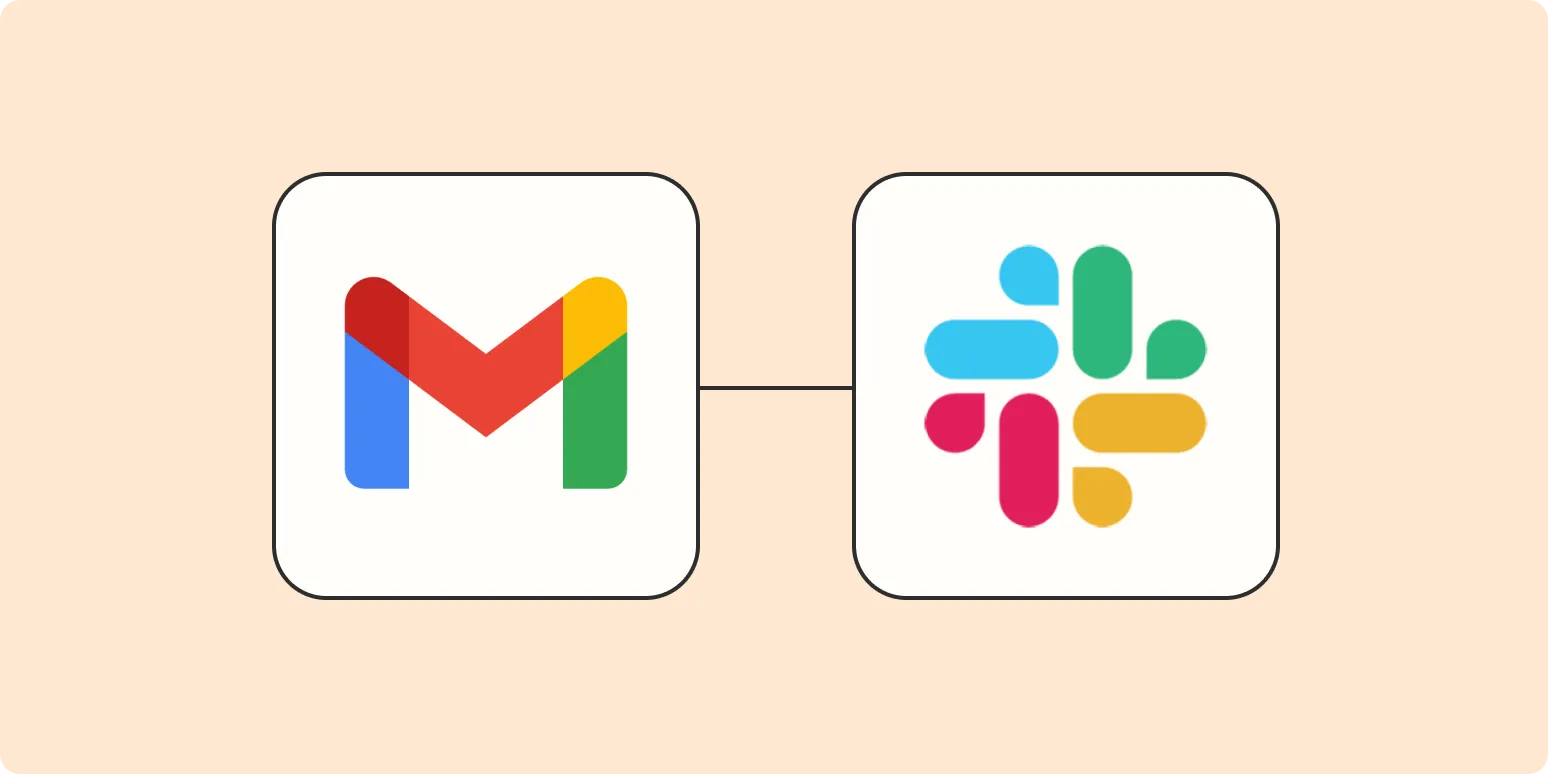
How to get error alerts in Slack from your email
To receive error alerts in Slack from your email, start by integrating your email service with Slack using a third-party tool or Slack's built-in email app. Configure the integration to forward specific error notifications to a designated Slack channel. Set filters in your email to capture only relevant alerts, ensuring your Slack channel remains focused. Once set up, you’ll receive real-time updates in Slack, allowing for quick responses and improved team collaboration on issues as they arise.
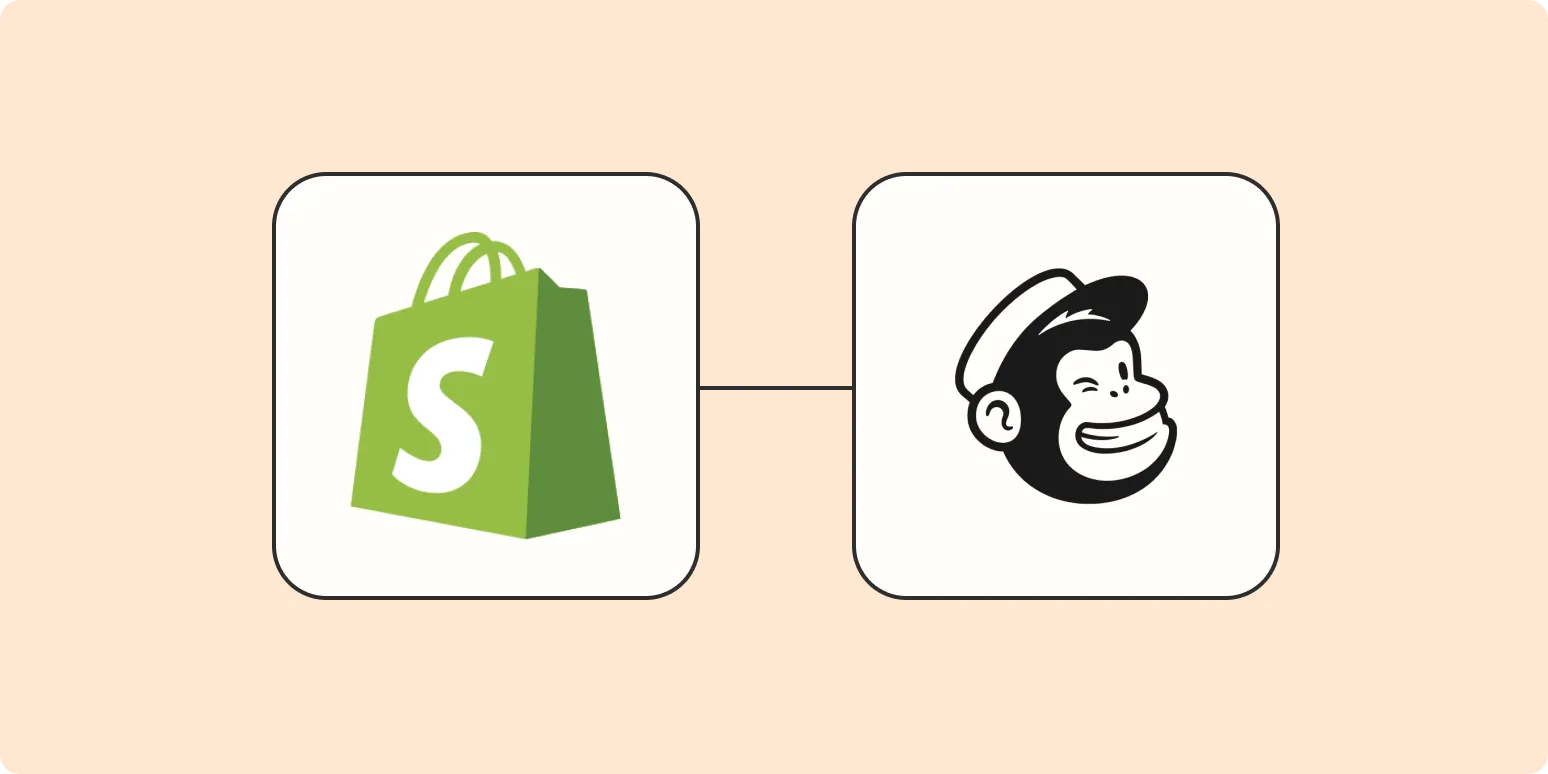
How to automatically add new Shopify customers to a Mailchimp Audience
To automatically add new Shopify customers to a Mailchimp Audience, you can use integration tools like Zapier or Automate.io. These platforms allow you to create a workflow that triggers when a new customer signs up on your Shopify store. By connecting your Shopify account to Mailchimp, you can seamlessly transfer customer data such as email addresses and names to your Mailchimp audience, ensuring your marketing lists are always up-to-date without manual intervention. This enhances your email marketing efforts and improves customer engagement.
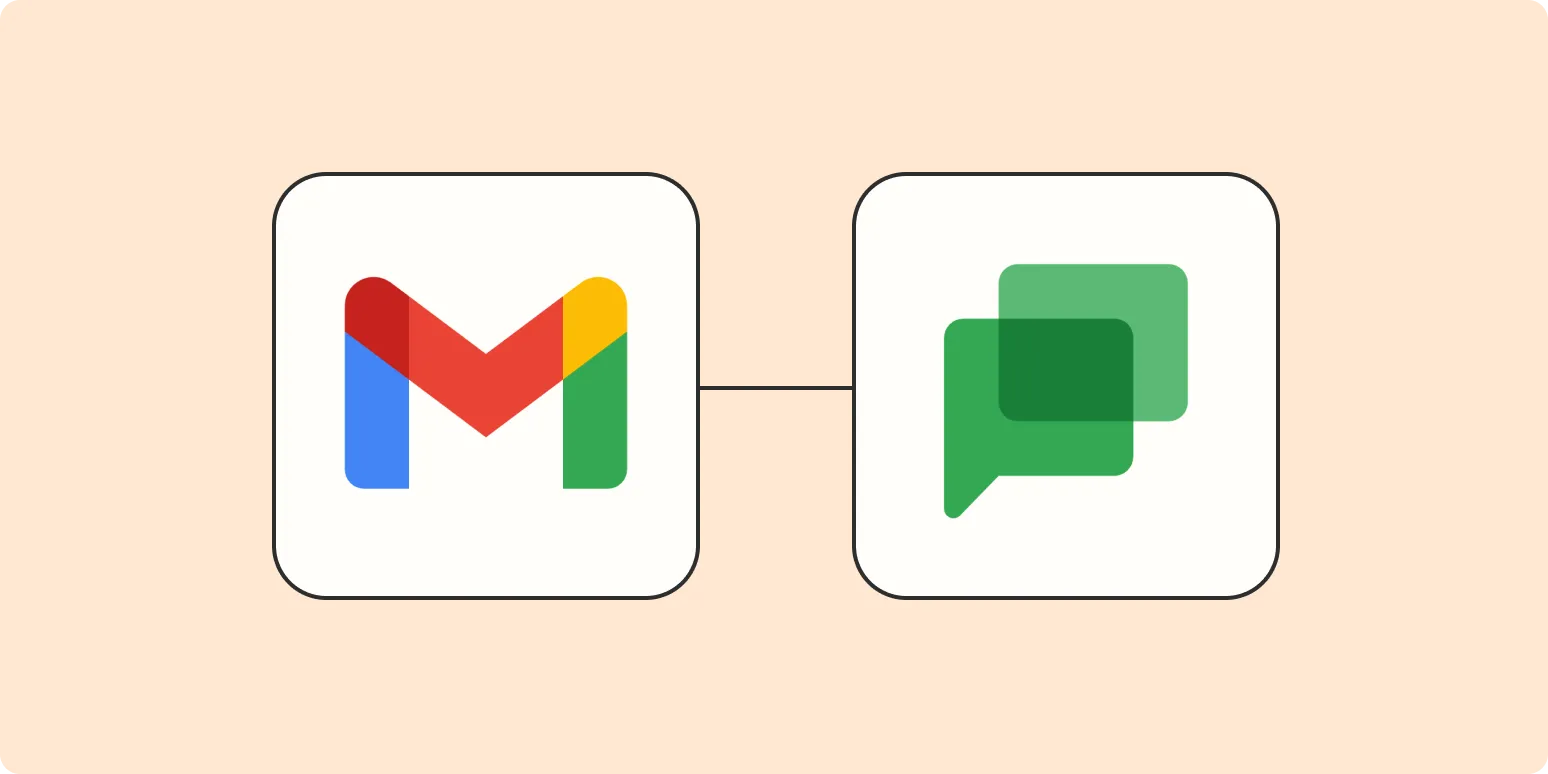
Notify your team about Gmail emails in Google Chat
You can streamline communication by notifying your team about important Gmail emails directly in Google Chat. This integration allows users to receive notifications for specific emails or threads, ensuring that team members stay updated on critical information without switching platforms. By setting up alerts for new emails, teams can enhance collaboration and response times, making it easier to address urgent matters as they arise. This feature helps maintain efficiency and keeps everyone informed in real-time.
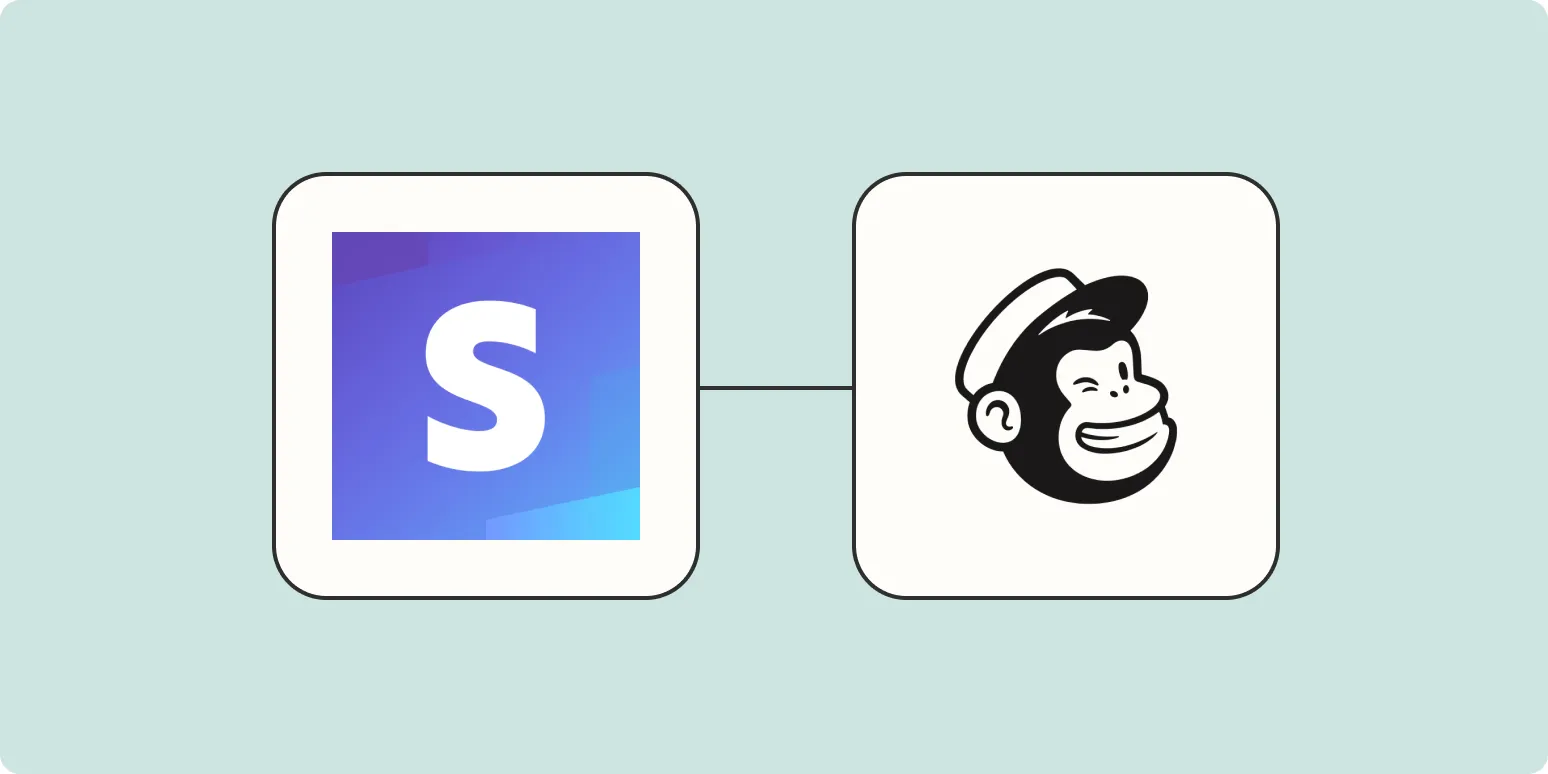
How to add new Stripe customers to Mailchimp audiences
To add new Stripe customers to Mailchimp audiences, first integrate your Stripe account with Mailchimp using the available API or third-party integrations. Once connected, configure the settings to automatically sync customer data, ensuring that relevant information such as email addresses and names are transferred to your Mailchimp audience. You can also set up tags or segments in Mailchimp to categorize these customers for targeted marketing campaigns. Regularly monitor the integration to ensure data consistency and effective audience management.
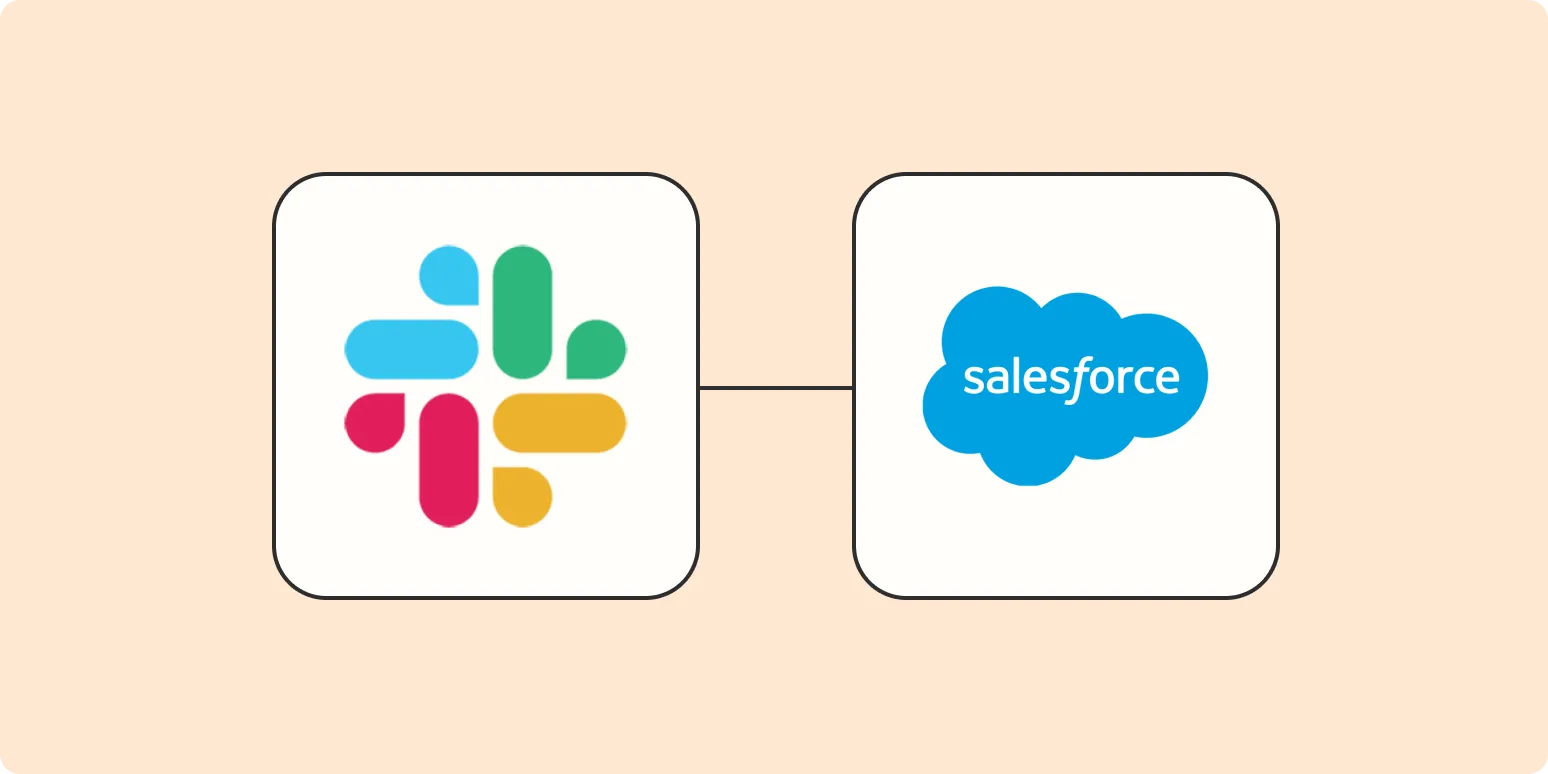
How to get notifications in Slack for new tasks in Salesforce
To receive notifications in Slack for new tasks in Salesforce, first integrate the two platforms using Salesforce's App Manager. Set up a new connected app and enable API access. Next, in Salesforce, create a workflow rule or process builder to trigger notifications when new tasks are created. Configure the action to send a message to a specific Slack channel, including relevant task details. Test the integration to ensure notifications are sent correctly, keeping your team updated in real time.
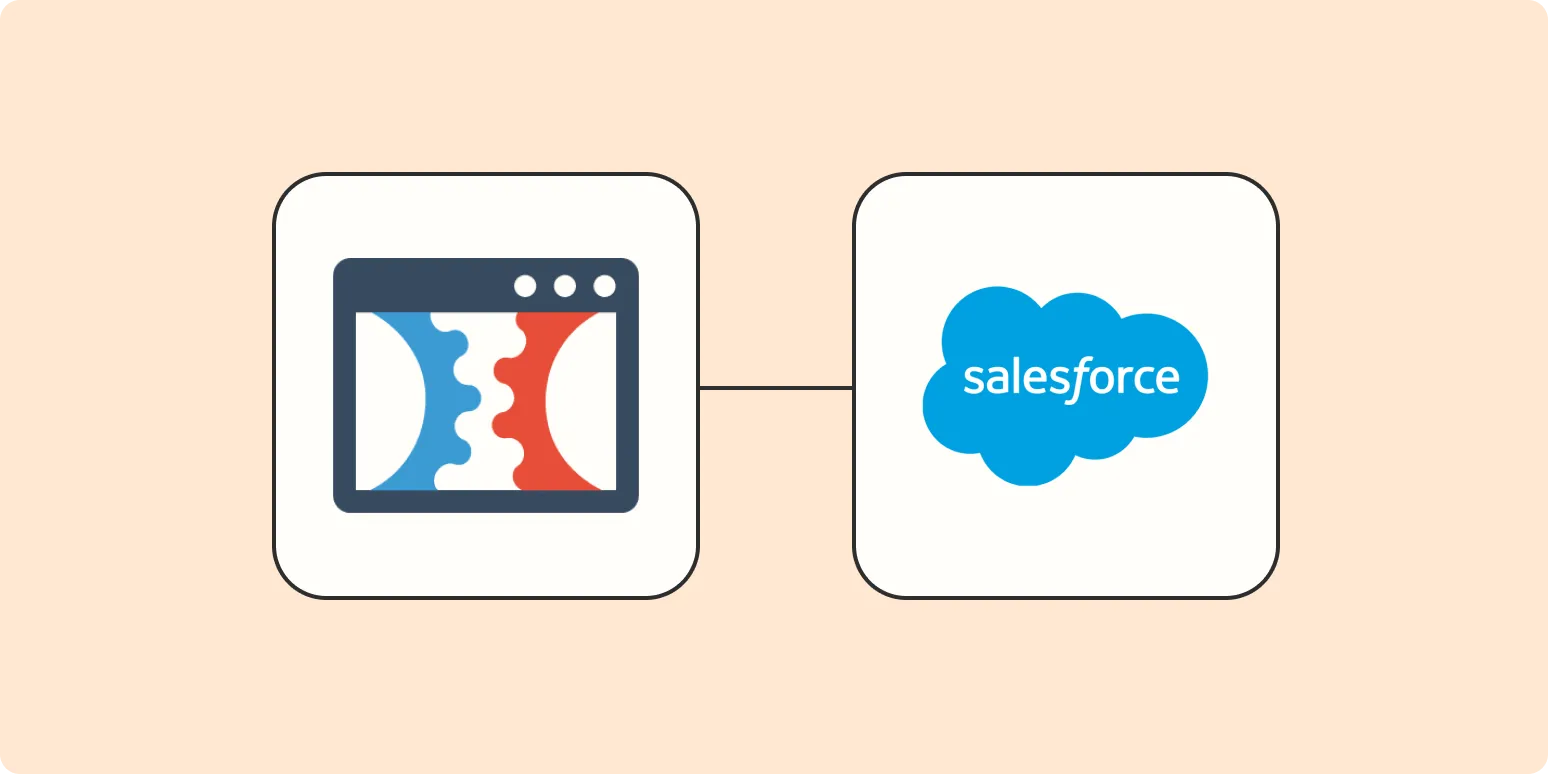
Automatically create Salesforce leads from new ClickFunnels contact activities
Automatically generating Salesforce leads from new ClickFunnels contact activities streamlines the sales process by integrating two powerful platforms. When a potential customer interacts with a ClickFunnels funnel, their information is seamlessly transferred to Salesforce, creating a new lead. This automation eliminates manual entry, reduces the risk of errors, and ensures that sales teams have immediate access to fresh leads. By enhancing efficiency and improving lead tracking, businesses can respond faster and more effectively to potential customers, ultimately driving sales growth.
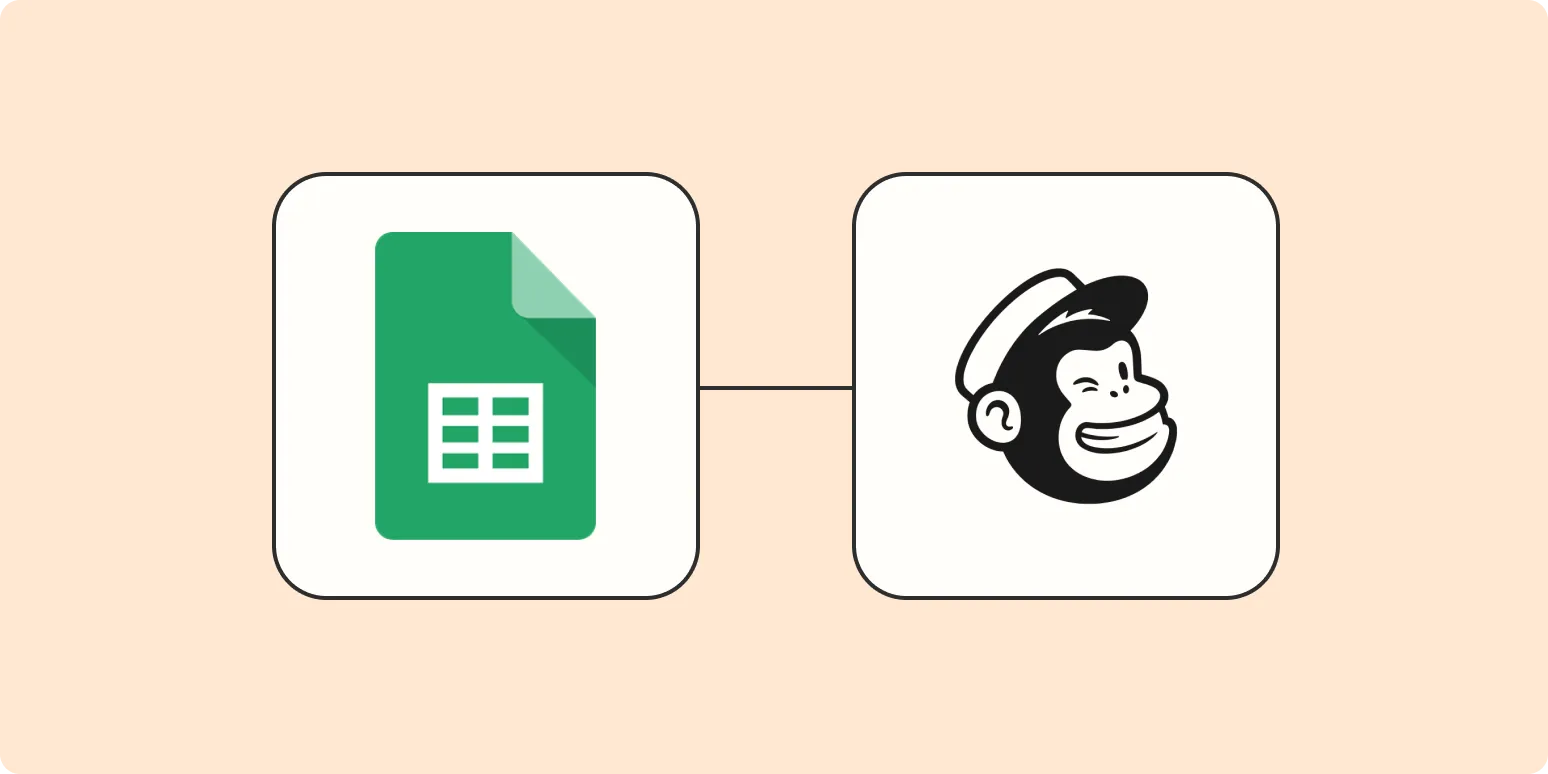
How to add subscribers to Mailchimp from Google Sheets
To add subscribers to Mailchimp from Google Sheets, first ensure your subscriber data is organized in a spreadsheet format. Next, export the Google Sheets data as a CSV file. In Mailchimp, navigate to the Audience section and select the option to import subscribers. Choose the CSV file you created and follow the prompts to map your columns to the corresponding fields in Mailchimp. Review the import settings and finalize the process to successfully add your subscribers.
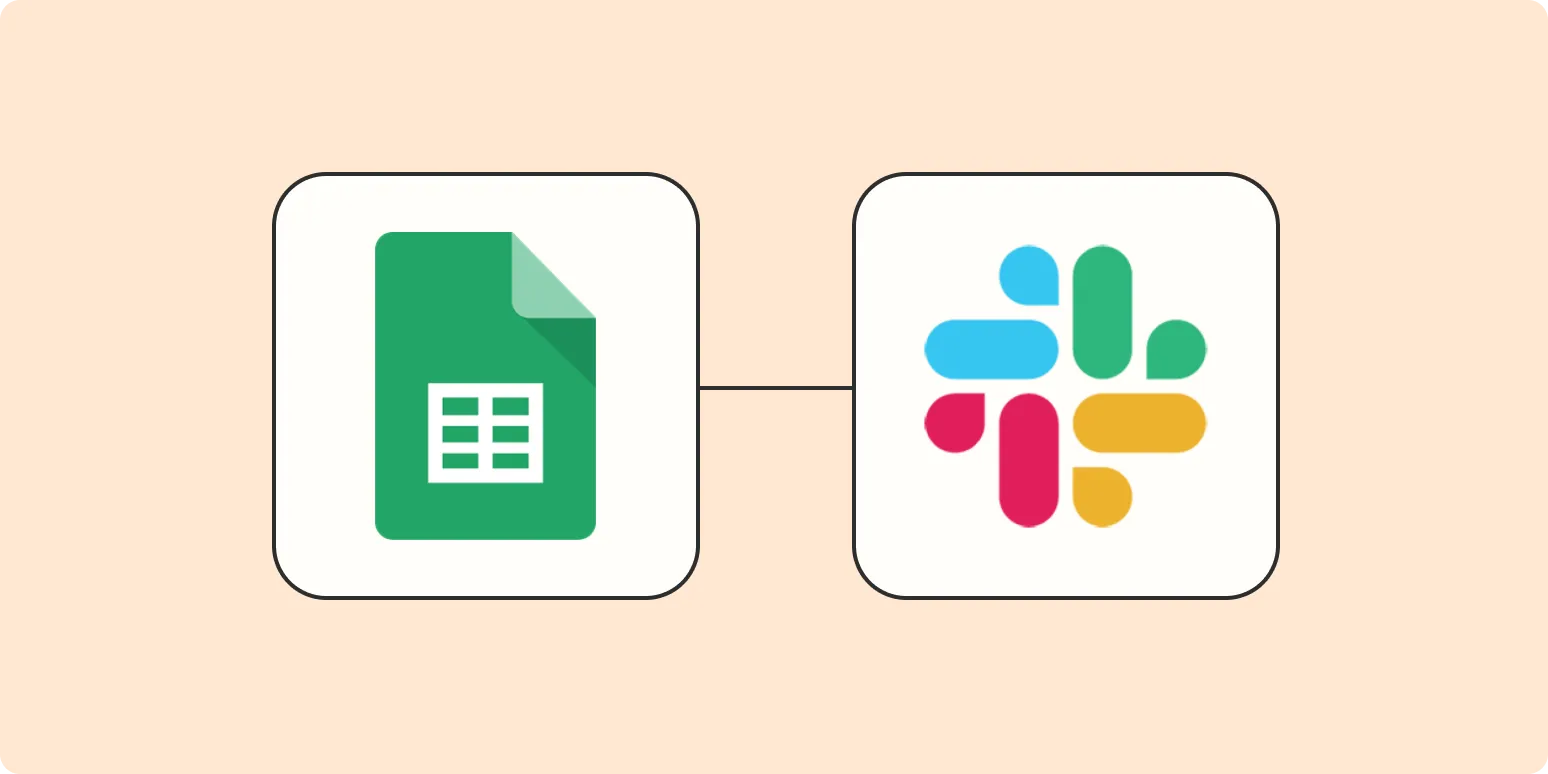
Automatically send a Slack message for new Google Sheets activity
This automation allows users to receive instant Slack notifications whenever there is new activity in a specified Google Sheets document. By integrating Google Sheets with Slack, users can stay updated on changes, additions, or deletions made to the spreadsheet without needing to constantly monitor it. This feature enhances team collaboration and ensures that all members are informed in real-time, streamlining communication and improving productivity. It's an efficient way to keep everyone in the loop regarding important data updates.
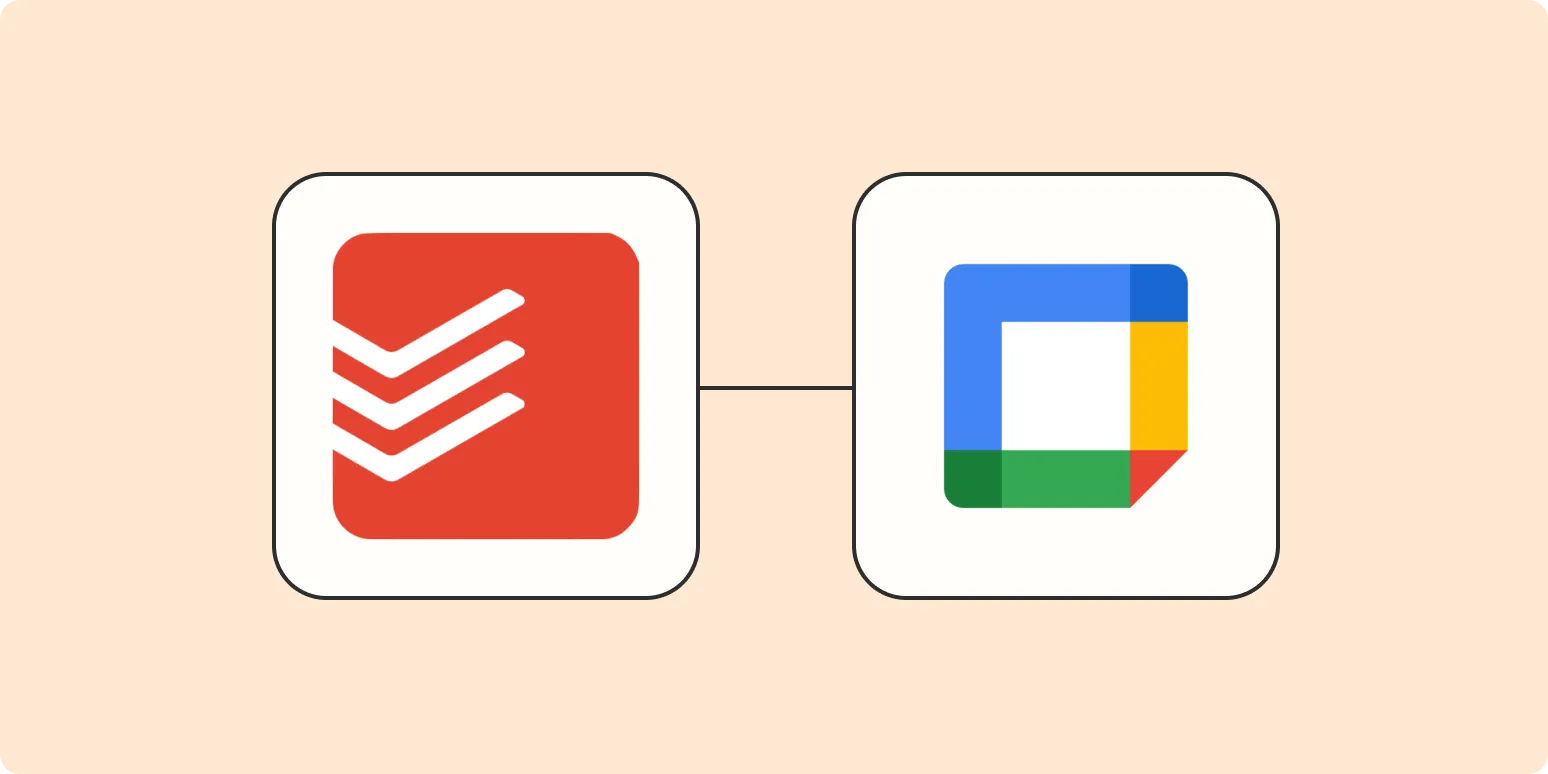
How to automatically add incomplete Todoist tasks to Google Calendar as events
To automatically add incomplete Todoist tasks to Google Calendar as events, integrate both applications using a third-party automation tool like Zapier or Integromat. Set up a trigger for incomplete tasks in Todoist, which then creates corresponding events in Google Calendar. Customize the event details, such as the task title and due date, to ensure they reflect your Todoist items accurately. This seamless integration helps streamline your workflow, allowing you to manage tasks and appointments in one place effectively.
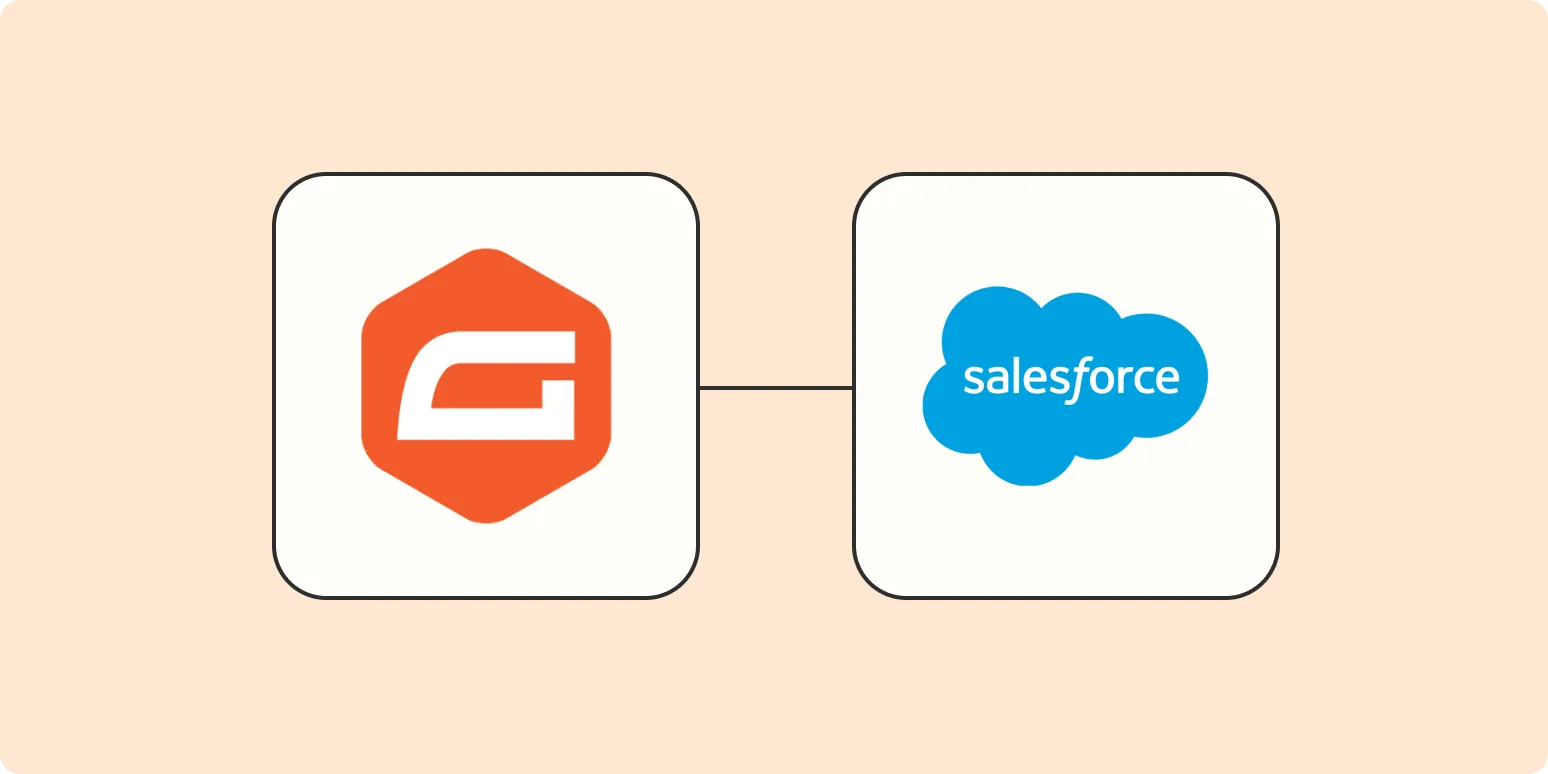
How to add a new lead to Salesforce for new Gravity Forms responses
To add a new lead to Salesforce for new Gravity Forms responses, begin by ensuring that the Gravity Forms Salesforce add-on is installed and activated. Next, create a new form or edit an existing one, and set up a feed to connect to Salesforce. Map the form fields to the corresponding Salesforce lead fields, ensuring all necessary data is captured. Once configured, every submission of the form will automatically create a new lead in Salesforce, streamlining your lead management process.
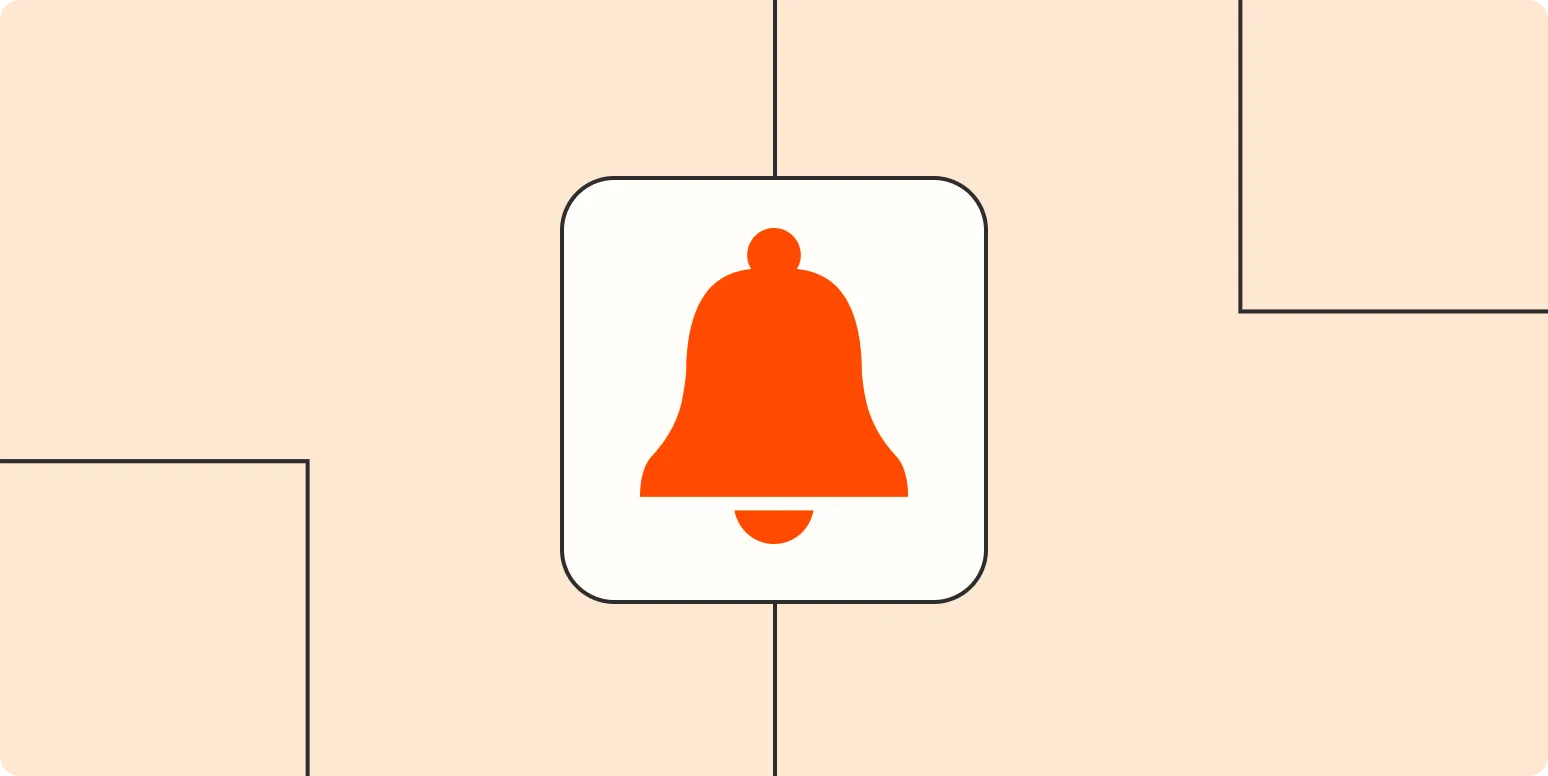
How to create an on-call notification bot with Zapier
Creating an on-call notification bot with Zapier involves integrating various applications to automate alerts for your on-call team. Start by selecting a trigger, such as a new incident in your monitoring tool. Next, set up actions to send notifications through channels like Slack or email. Customize the message content to include essential details about the incident. Test the automation to ensure timely and accurate notifications, helping your team respond quickly to urgent issues and maintain effective communication.
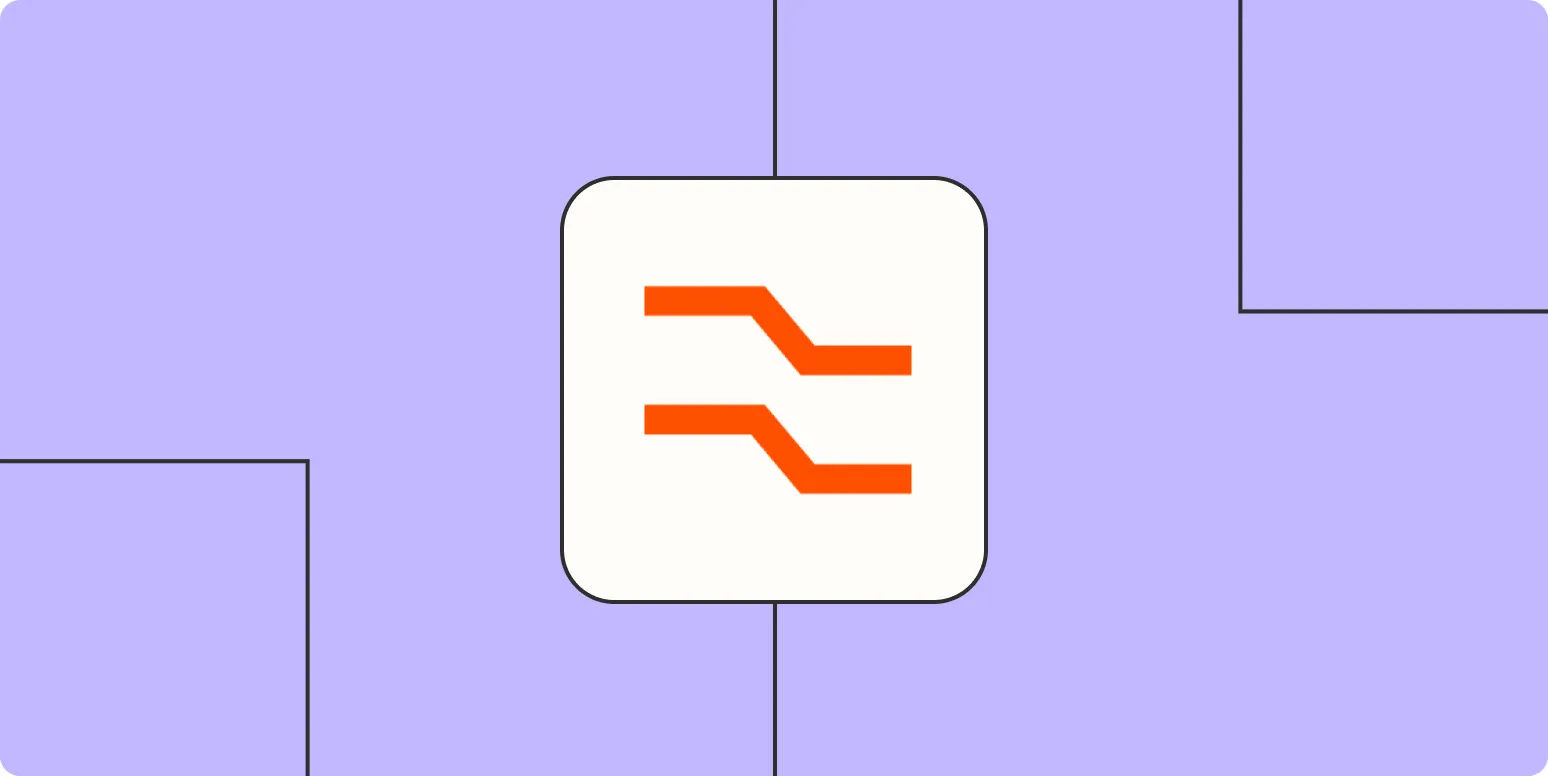
Automatically find and match related data across apps
Automatically finding and matching related data across applications enhances efficiency and accuracy in data management. By leveraging advanced algorithms and machine learning techniques, this process identifies connections between disparate datasets, streamlining workflows and reducing manual effort. Users can effortlessly integrate information from various sources, ensuring that relevant data is readily accessible and organized. This capability not only improves decision-making but also fosters collaboration, as teams can work with unified data insights, ultimately driving better outcomes and innovation.
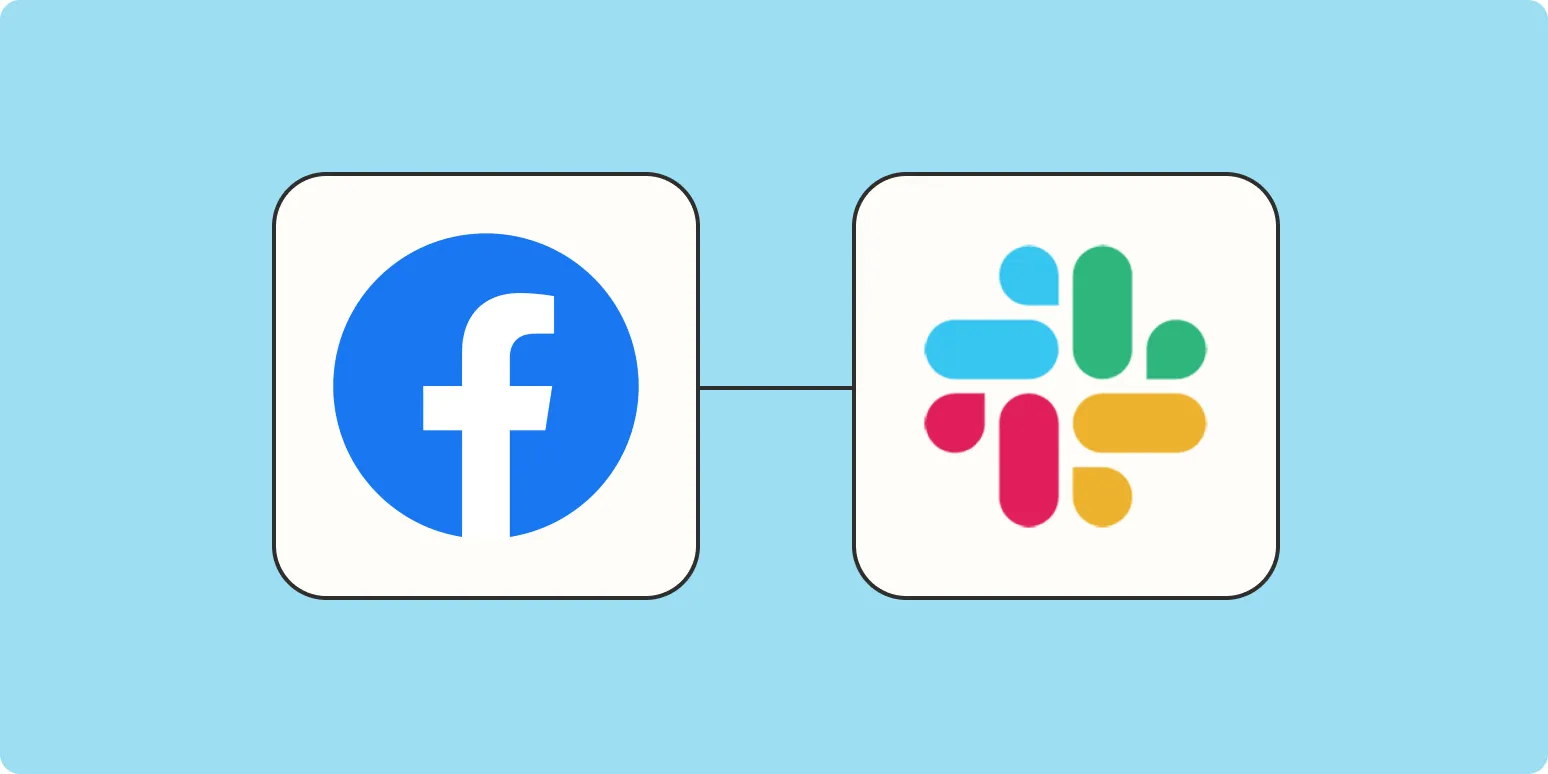
Notify your team in Slack for new Facebook recommendations
Integrating Facebook recommendations with Slack allows teams to stay updated on customer feedback in real-time. Whenever a new recommendation is posted on Facebook, an automatic notification can be sent to a designated Slack channel. This ensures that team members are promptly informed about customer sentiments, enabling them to respond quickly and enhance their engagement strategies. By streamlining communication, teams can foster a more responsive and collaborative environment, ultimately improving customer relationships and service quality.
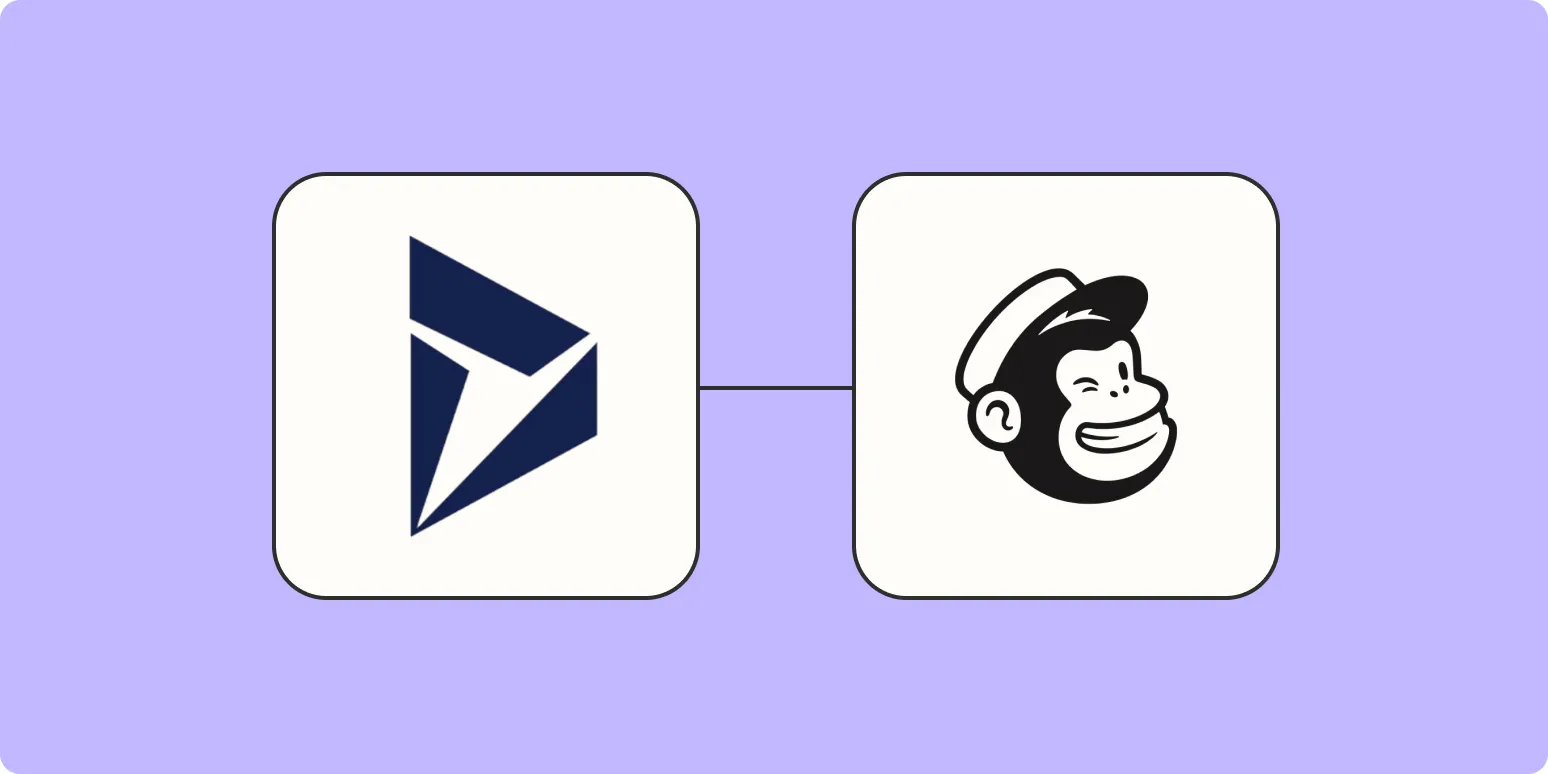
How to automatically add new Microsoft Dynamics contacts to Mailchimp
Automatically adding new Microsoft Dynamics contacts to Mailchimp streamlines your marketing efforts by ensuring that your email lists are always up-to-date. This integration can be achieved through various tools and platforms that connect the two systems, allowing for seamless data transfer. By setting up triggers within Microsoft Dynamics, new contacts can be instantly synced to Mailchimp, enabling targeted campaigns and improved audience engagement. This process saves time and reduces manual data entry, enhancing overall efficiency in managing your marketing efforts.
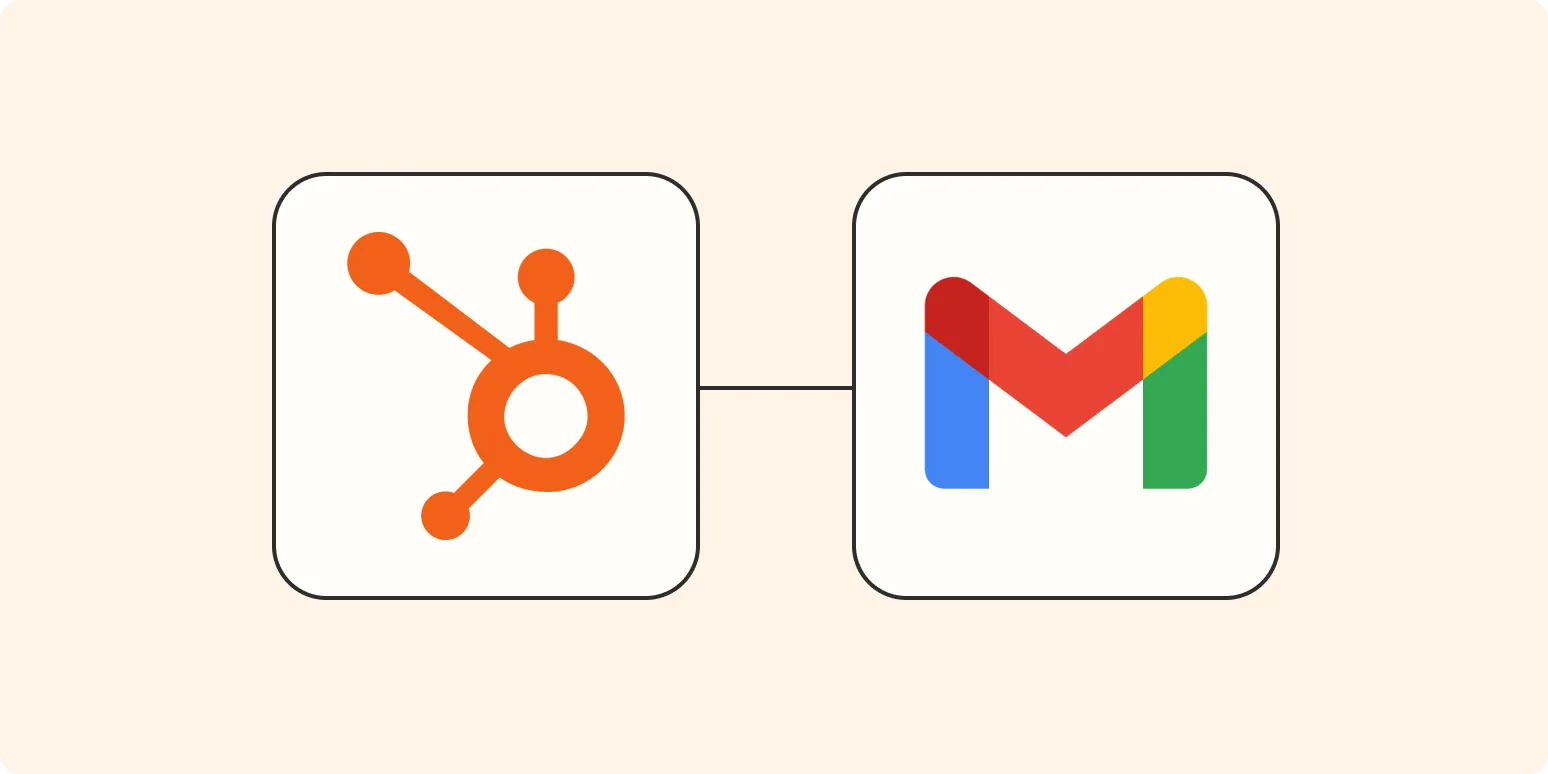
Send an email for new HubSpot form submissions
This feature facilitates the automatic sending of email notifications whenever a new form submission is received through HubSpot. It helps businesses stay informed about potential leads or customer inquiries in real-time, allowing for prompt follow-up and engagement. Users can customize the content of the email, ensuring that relevant details from the submission are included. This automation streamlines the communication process, enhances lead management, and ultimately supports better customer relationship management in a more efficient manner.
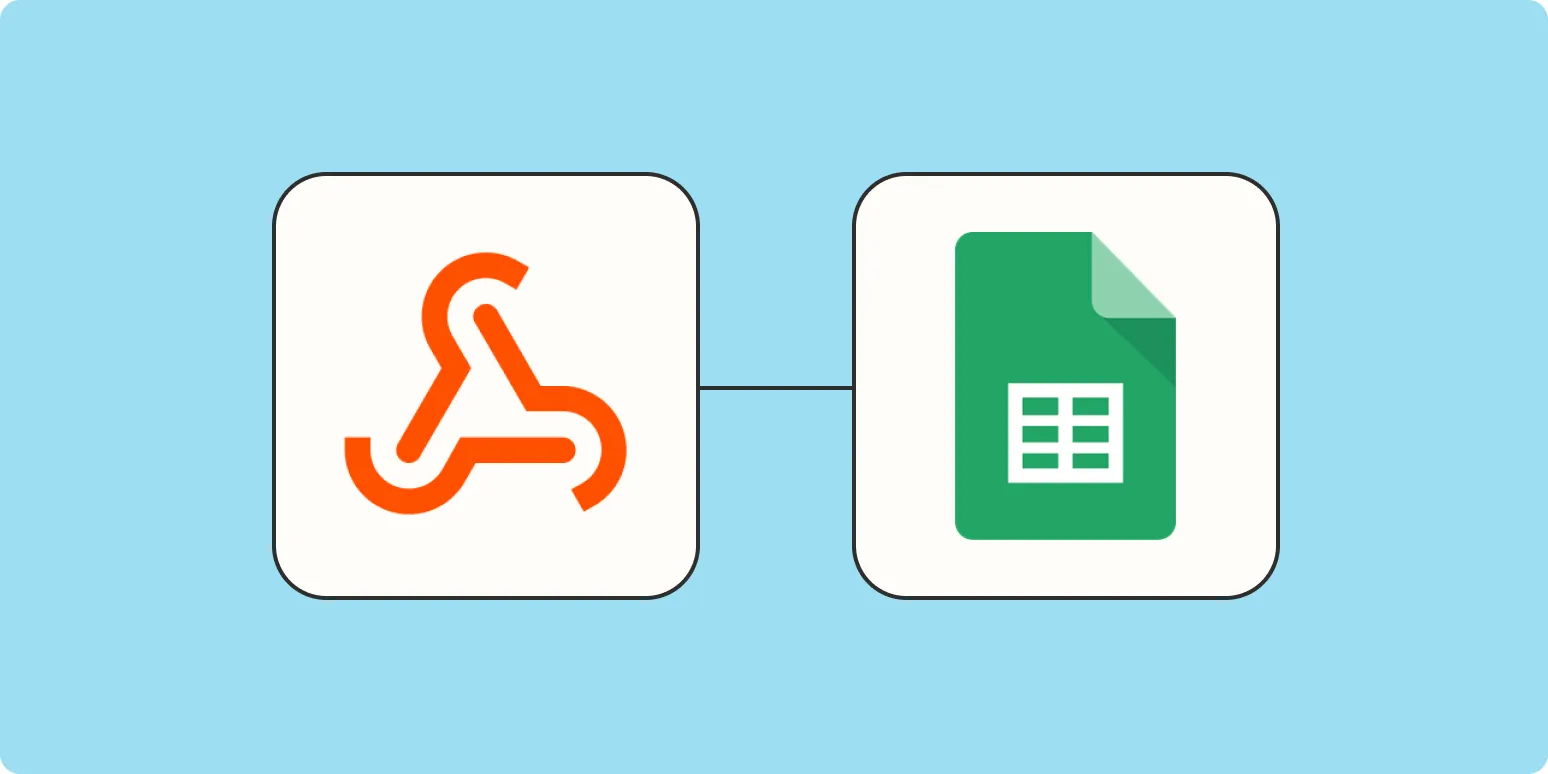
How to integrate webhooks with Google Sheets
Integrating webhooks with Google Sheets allows you to automate data transfer between applications in real-time. To set this up, create a Google Sheet and use Google Apps Script to build a web app that can receive incoming webhook requests. This script will parse the data and update your spreadsheet accordingly. By configuring your external service to send data to the web app URL, you can ensure that your Google Sheet reflects the latest information without manual input, enhancing efficiency and accuracy.
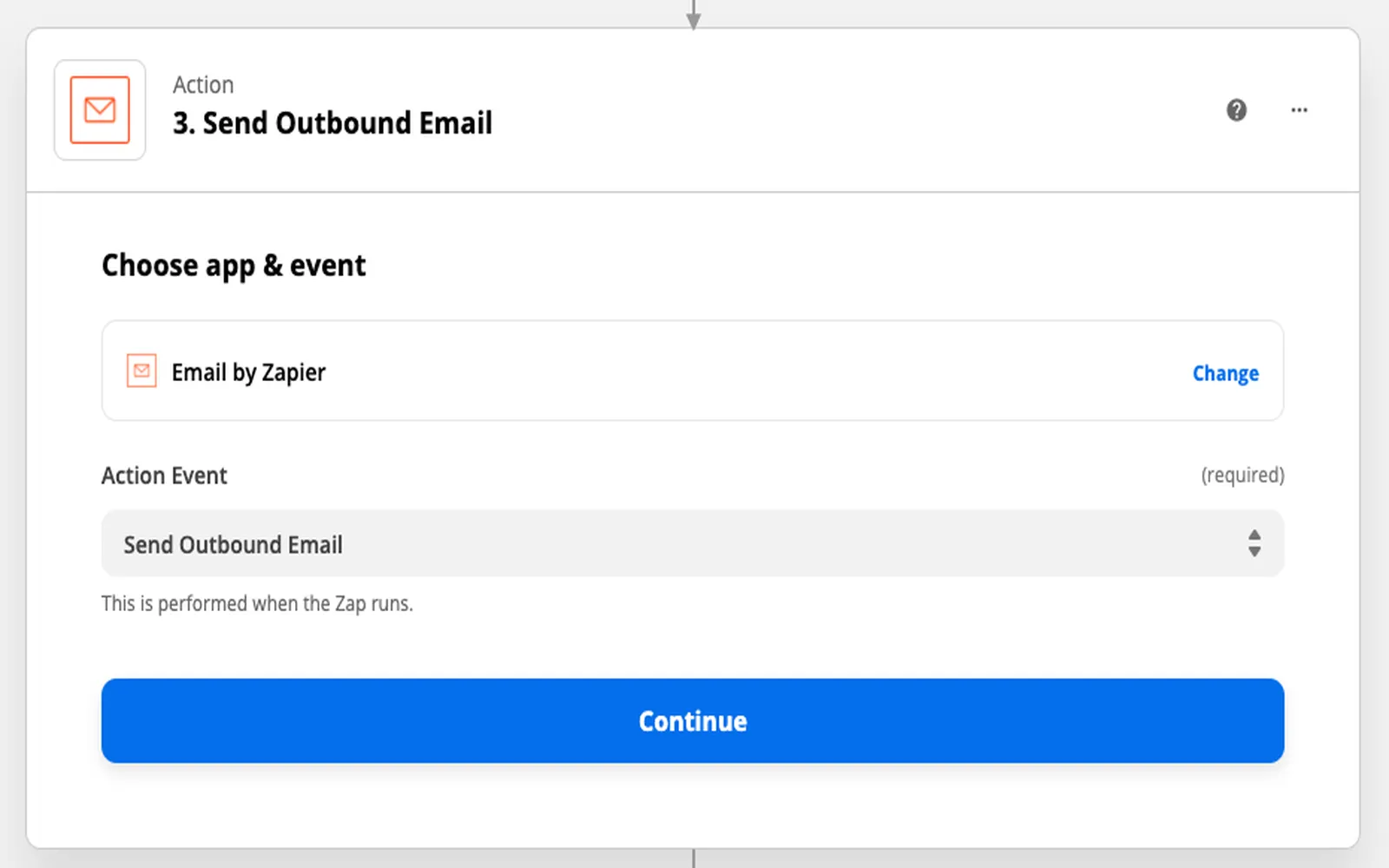
How to distribute leads without an expensive CRM
Distributing leads effectively without relying on an expensive CRM can be achieved through simple, cost-effective strategies. Utilize shared spreadsheets or Google Sheets to track and assign leads among team members. Implement clear communication channels, such as group messaging apps, to discuss and update lead status in real time. Establish a systematic approach for prioritizing leads based on criteria like potential value or urgency. Regularly review and refine your process to enhance efficiency and ensure everyone is aligned in their efforts.
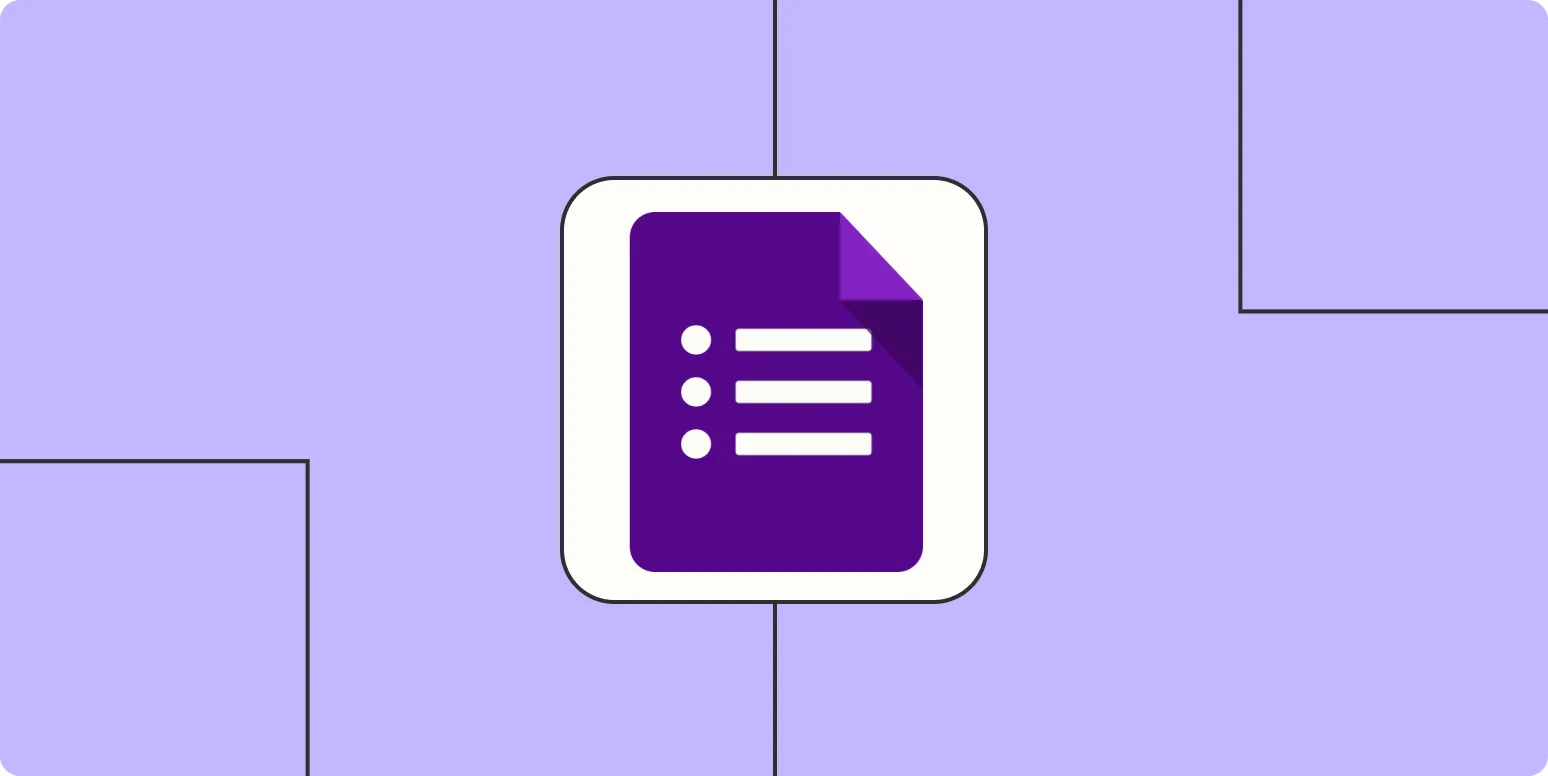
How to turn Google Forms entries into tasks and projects
Transforming Google Forms entries into actionable tasks and projects involves integrating your form responses with project management tools. Start by collecting data through your form, then utilize automation services like Zapier or Google Apps Script to link responses to platforms like Trello or Asana. This enables you to automatically create tasks based on specific entries. Additionally, you can organize tasks with deadlines and assign them to team members, streamlining project management and enhancing productivity.
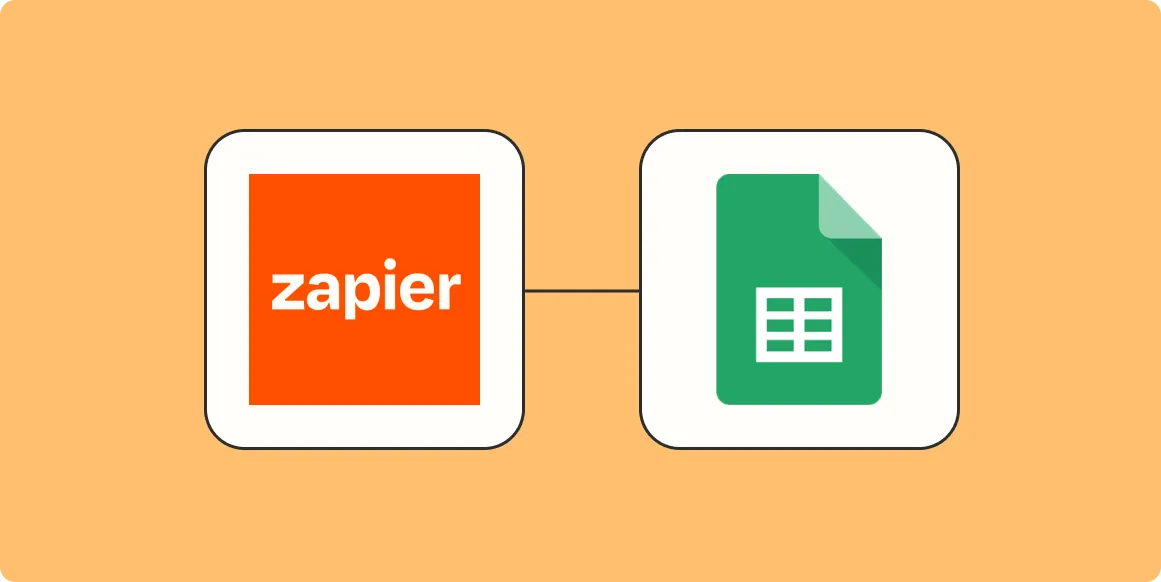
How to save URLs to Google Sheets without leaving your browser
Saving URLs to Google Sheets directly from your browser is easy and efficient. You can achieve this by using a simple Google Apps Script that allows you to create a custom function. First, open your Google Sheet and access the script editor. Write a function to append the current URL to your sheet. Next, create a bookmarklet or browser extension that executes this function when clicked. This way, you can quickly log URLs without interrupting your workflow.
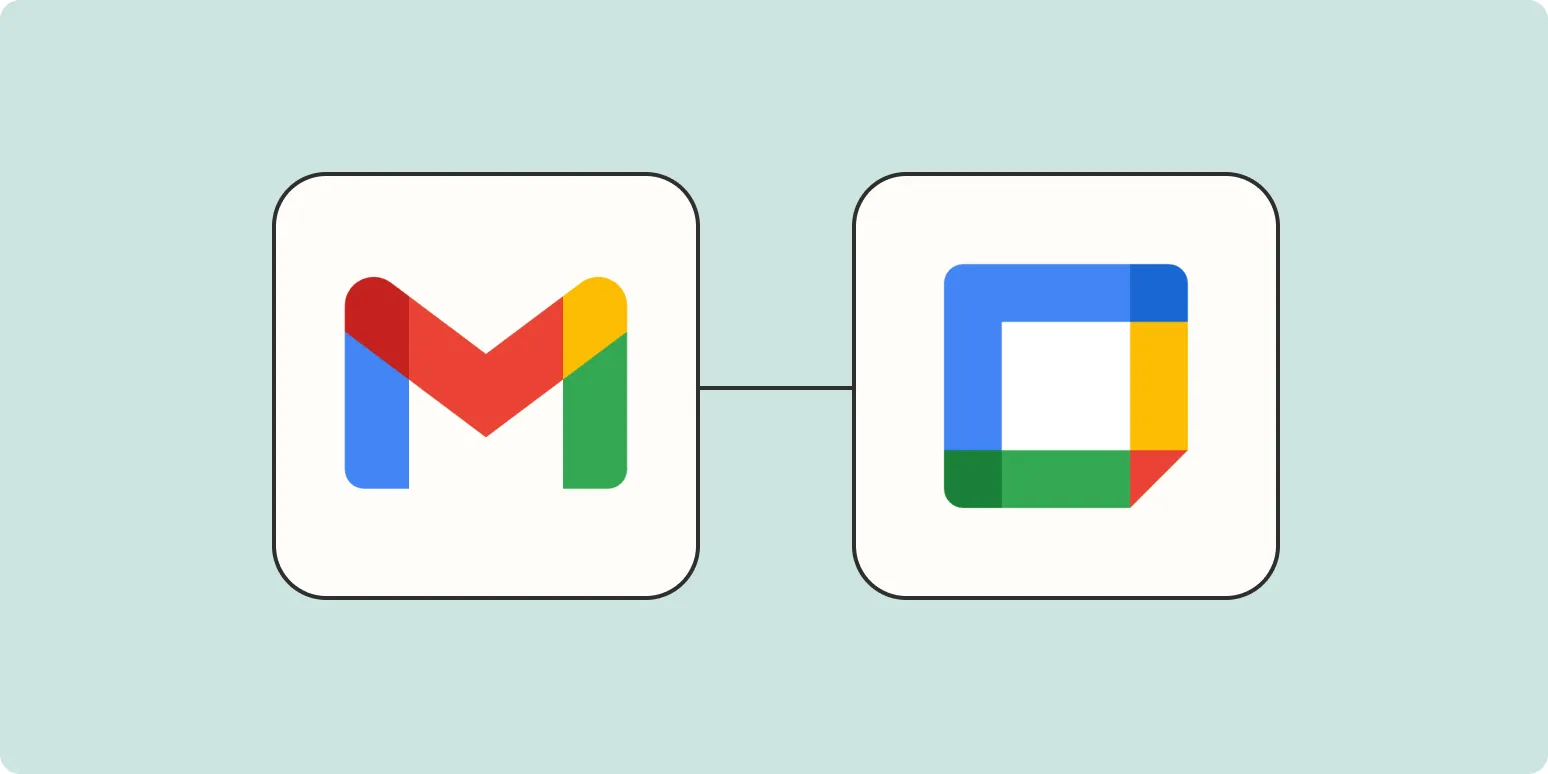
How to integrate Gmail with Google Calendar
Integrating Gmail with Google Calendar enhances productivity by allowing users to easily manage events and appointments. To set up the integration, simply open Gmail and locate an email with event details. Google Calendar automatically detects these events, enabling users to create calendar entries directly from the email. Additionally, users can access their calendar from Gmail's sidebar, providing a seamless experience for scheduling and viewing upcoming events. This integration helps keep all important information organized and accessible in one place.